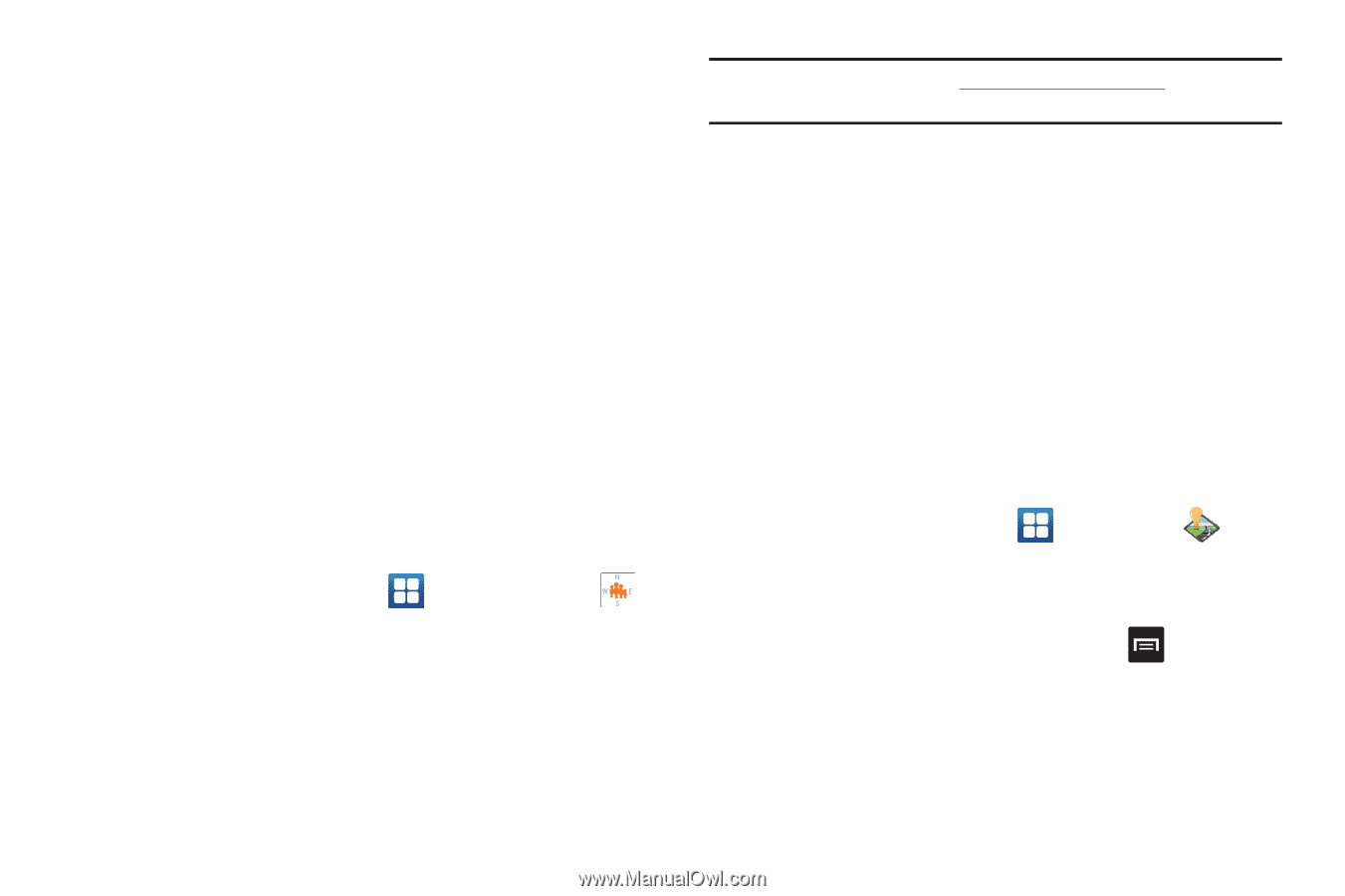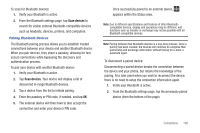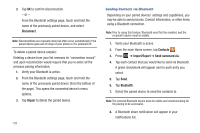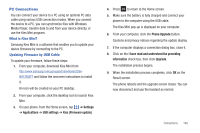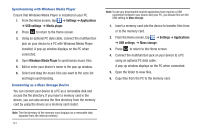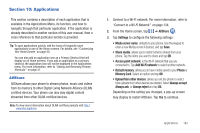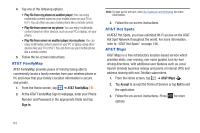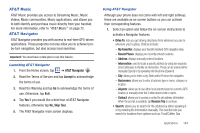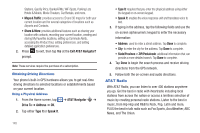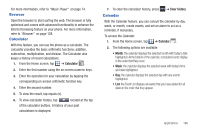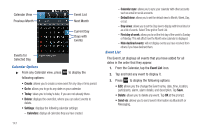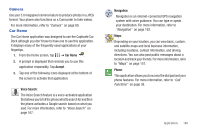Samsung SGH-I897 User Manual (user Manual) (ver.f9) (English) - Page 148
AT&T FamilyMap, AT&T Hot Spots, AT&T Maps
 |
UPC - 635753484410
View all Samsung SGH-I897 manuals
Add to My Manuals
Save this manual to your list of manuals |
Page 148 highlights
4. Tap one of the following options: • Play file from my phone on another player: You can enjoy multimedia content saved on your mobile phone on your TV or Hi-Fi. You can then use your mobile phone like a remote control. • Play file from server on my phone: You can enjoy multimedia content saved on other devices, such as your PC or laptop, on your phone. • Play file from server on another player via my phone: You can enjoy multimedia content saved on your PC or laptop using other devices like your TV or Hi-Fi. You can then use your mobile phone like a remote control. 5. Follow the on-screen instructions. AT&T FamilyMap AT&T FamilyMap provides peace of mind by being able to conveniently locate a family member from your wireless phone or PC and know that your family's location information is secure and private. 1. From the Home screen, tap ➔ AT&T FamilyMap . 2. At the AT&T FamilyMap Sign In webpage, enter your Phone Number and Password in the appropriate fields and tap Sign In. Note: To sign up for service, visit http://www.att.com/familymap for more information. 3. Follow the on-screen instructions. AT&T Hot Spots At AT&T Hot Spots, you have unlimited Wi-Fi access on the AT&T Hot Spot Network throughout the world. For more information, refer to "AT&T Hot Spots" on page 136. AT&T Maps AT&T Maps is a free introductory location-based service which provides static, non-moving, non-voice guided, turn-by-turn driving directions, with additional user features such as Local Search (limited) business listings and points of interest (POI) and address sharing with non-TeleNav subscribers. 1. From the Home screen, tap ➔ AT&T Maps . 2. Tap Accept to accept the Terms of Service or tap Exit to exit the application. 3. Follow the on-screen instructions. Press options. for more 143