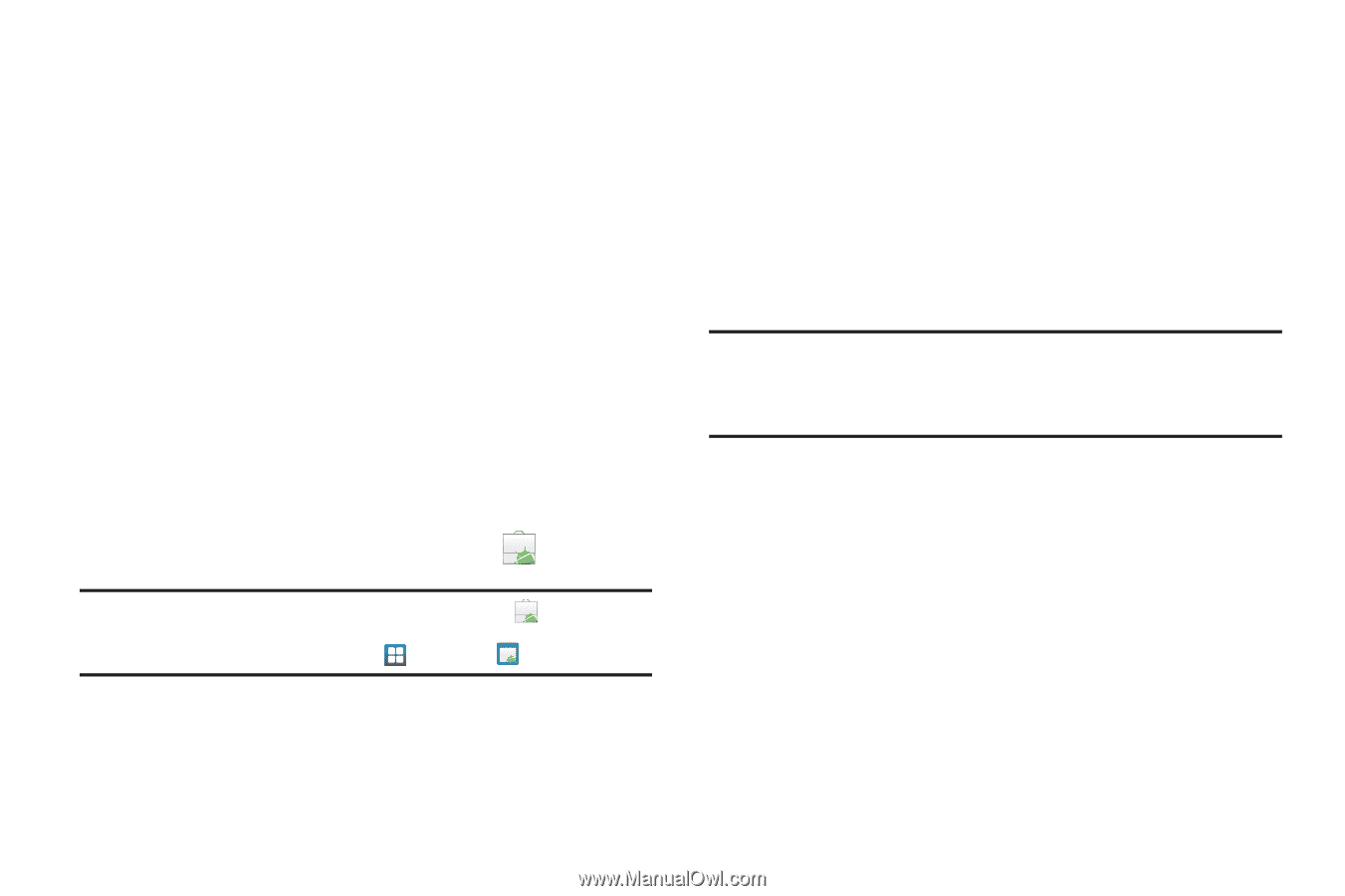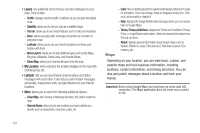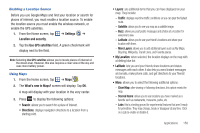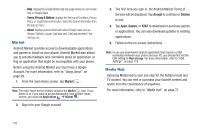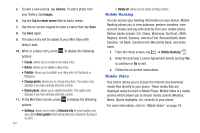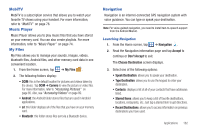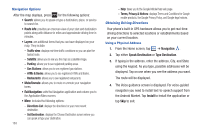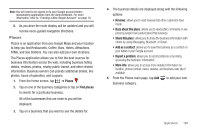Samsung SGH-I897 User Manual (user Manual) (ver.f9) (English) - Page 164
Market, Media Hub, Terms, Privacy & Notices, About - update to android 4 3 1
 |
UPC - 635753484410
View all Samsung SGH-I897 manuals
Add to My Manuals
Save this manual to your list of manuals |
Page 164 highlights
- Help: displays the Google Mobile Help web page where you can receive help on Google Maps. - Terms, Privacy & Notices: displays the Terms and Conditions, Privacy Policy, o r Legal Notices information. Select the desired information from the pop-up menu. - About: displays general information about Google maps such as Version, Platform, Locale, Total data sent, Total data received, Free memory, etc. Market Android Market provides access to downloadable applications and games to install on your phone. Android Market also allows you to provide feedback and comments about an application, or flag an application that might be incompatible with your phone. Before using the Android Market you must have a Google Account. For more information, refer to "Using Gmail" on page 99. 1. From the main Home screen, tap Market . Note: The main Home screen initially contains the Market icon. If you delete it, or if you want to access Messaging from another Home screen, you must tap Applications ➔ Market . 2. Sign in to your Google account. 3. The first time you sign in, the Android Market Terms of Service will be displayed. Tap Accept to continue or Decline to exit. 4. Tap Apps, Games, or AT&T to download or purchase games or applications. You can also download updates to existing applications. 5. Follow on the on-screen instructions. Note: To use any downloaded market application that requires a USB connection between your phone and your PC, you should first set the USB setting to Mass storage. For more information, refer to "USB Settings" on page 118. Media Hub Samsung Media Hub is your one stop for the hottest movie and TV content. You can rent or purchase your favorite content and watch from the convenience of anywhere. For more information, refer to "Media Hub" on page 71. 159