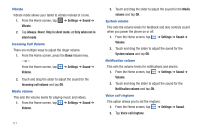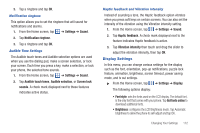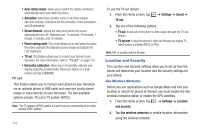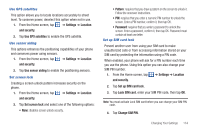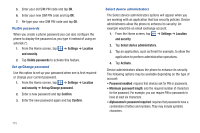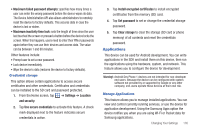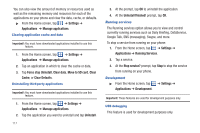Samsung SGH-I897 User Manual (user Manual) (ver.f9) (English) - Page 121
Applications, Install encrypted certificates - factory reset
 |
UPC - 635753484410
View all Samsung SGH-I897 manuals
Add to My Manuals
Save this manual to your list of manuals |
Page 121 highlights
• Maximum failed password attempts: specifies how many times a user can enter the wrong password before the device wipes its data. The Device Administration API also allows administrators to remotely reset the device to factory defaults. This secures data in case the device is lost or stolen. • Maximum inactivity time lock: sets the length of time since the user last touched the screen or pressed a button before the device locks the screen. When this happens, users need to enter their PIN or passwords again before they can use their devices and access data. The value can be between 1 and 60 minutes. Other features include: • Prompt user to set a new password. • Lock device immediately. • Wipe the device's data (restores the device to factory defaults). Credential storage This option allows certain applications to access secure certificates and other credentials. Certificates and credentials can be installed to the SD card and password protected. 1. From the Home screen, tap ➔ Settings ➔ Location and security. 2. Tap Use secure credentials to activate this feature. A check mark displayed next to the feature indicates secure credentials is active. 3. Tap Install encrypted certificates to install encrypted certificates from the memory (SD) card. 4. Tap Set password to set or change the credential storage password. 5. Tap Clear storage to clear the storage (SD card or phone memory) of all contents and reset the credentials password. Applications This device can be used for Android development. You can write applications in the SDK and install them on this device, then run the applications using the hardware, system, and network. This feature allows you to configure the device for development. Warning!: Android Dev Phone 1 devices are not intended for non-developer end-users. Because the device can be configured with system software not provided by or supported by Google or any other company, end-users operate these devices at their own risk. Manage Applications This feature allows you to manage installed applications. You can view and control currently running services, or use the device for application development. Using the Samsung Apps option the device notifies you when you are using Wi-Fi or Packet data for Samsung applications. Changing Your Settings 116