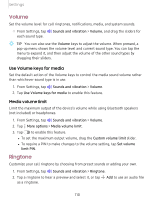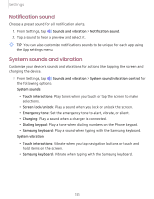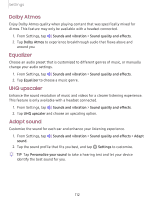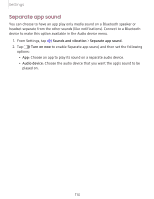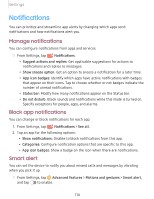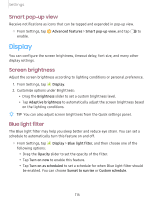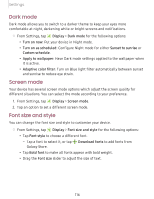Samsung SM-A505U User Manual - Page 126
Display
 |
View all Samsung SM-A505U manuals
Add to My Manuals
Save this manual to your list of manuals |
Page 126 highlights
Settings Smart pop-up view Receive notifications as icons that can be tapped and expanded in pop-up view. ◌ From Settings, tap Advanced features > Smart pop-up view, and tap to enable. Display You can configure the screen brightness, timeout delay, font size, and many other display settings. Screen brightness Adjust the screen brightness according to lighting conditions or personal preference. 1. From Settings, tap Display. 2. Customize options under Brightness: • Drag the Brightness slider to set a custom brightness level. • Tap Adaptive brightness to automatically adjust the screen brightness based on the lighting conditions. TIP You can also adjust screen brightness from the Quick settings panel. Blue light filter The Blue light filter may help you sleep better and reduce eye strain. You can set a schedule to automatically turn this feature on and off. ◌ From Settings, tap following options: Display > Blue light filter, and then choose one of the • Drag the Opacity slider to set the opacity of the filter. • Tap Turn on now to enable this feature. • Tap Turn on as scheduled to set a schedule for when Blue light filter should be enabled. You can choose Sunset to sunrise or Custom schedule. 115