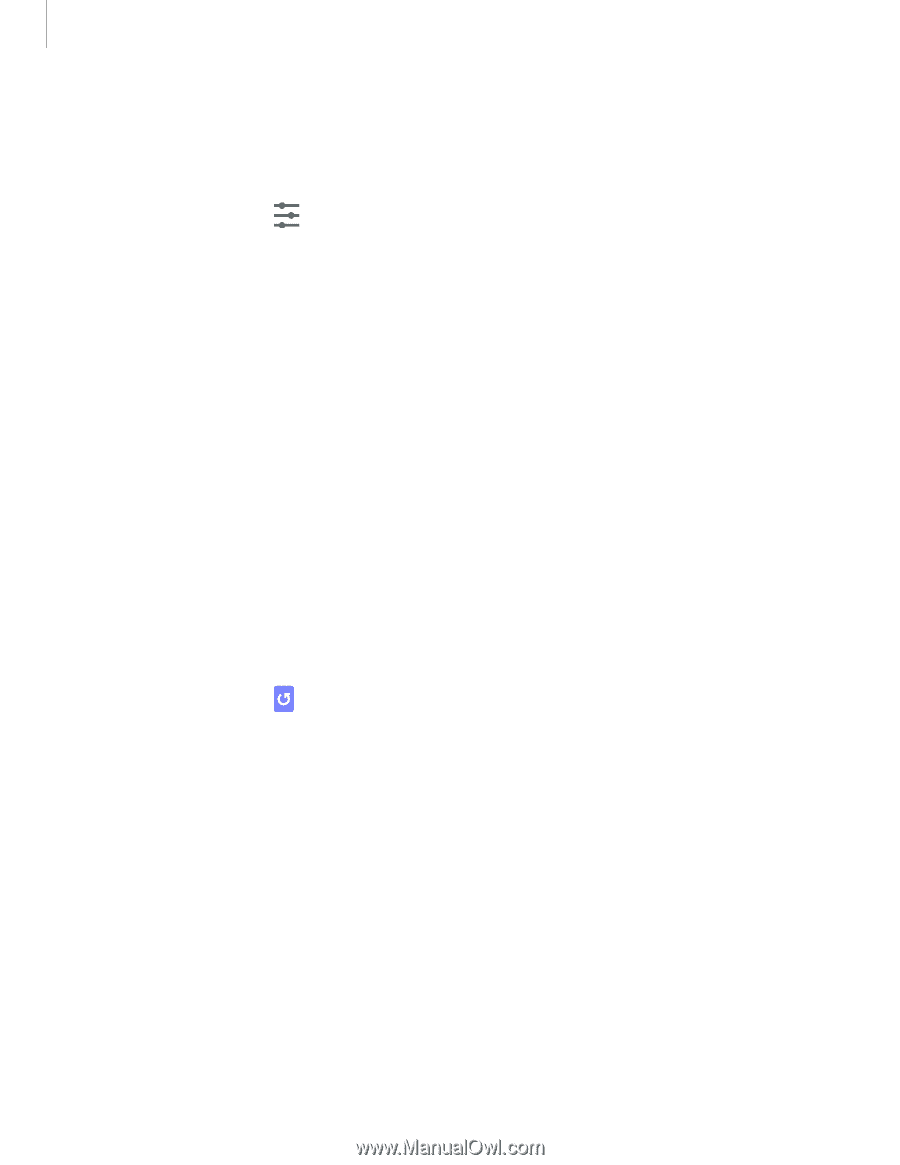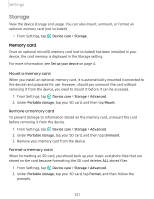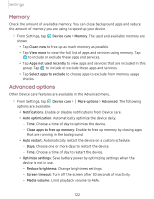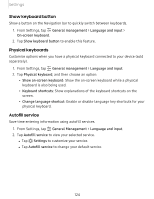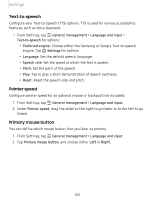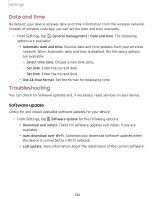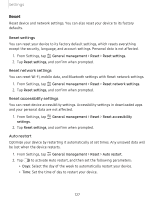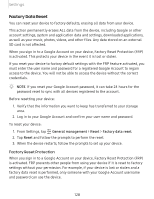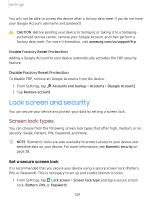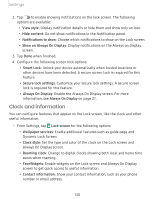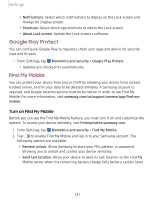Samsung SM-A505U User Manual - Page 137
Software, update
 |
View all Samsung SM-A505U manuals
Add to My Manuals
Save this manual to your list of manuals |
Page 137 highlights
Settings Date and time By default, your device receives date and time information from the wireless network. Outside of network coverage, you can set the date and time manually. From Settings, tap General management > Date and time. The following options are available: • Automatic date and time: Receive date and time updates from your wireless network. When Automatic date and time is disabled, the following options are available: - Select time zone: Choose a new time zone. - Set date: Enter the current date. - Set time: Enter the current time. • Use 24-hour format: Set the format for displaying time. Troubleshooting You can check for software updates and, if necessary, reset services on your device. Software update Check for and install available software updates for your device. ◌ From Settings, tap Software update for the following options: • Download and install: Check for software updates and install if any are available. • Auto download over Wi-Fi: Automatically download software updates when the device is connected to a Wi-Fi network. • Last update: View information about the installation of the current software. 126