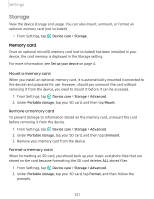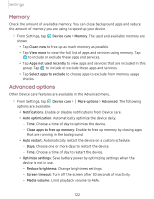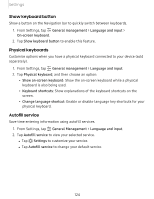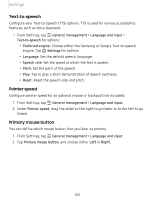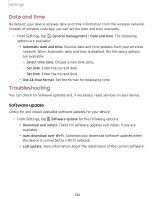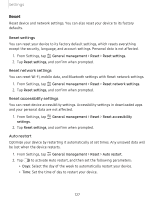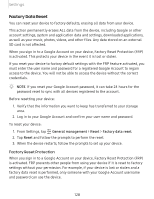Samsung SM-A505U User Manual - Page 134
Language, input
 |
View all Samsung SM-A505U manuals
Add to My Manuals
Save this manual to your list of manuals |
Page 134 highlights
Settings Language and input Configure your device's language and input settings. Change the device language You can add languages to your list and organize them according to preference. If an app does not support your default language, then it will move to the next supported language in your list. 1. From Settings, tap General management > Language and input > Language. + 2. Tap Add language, and select a language from the list. 3. Tap Set as default to change the device language. • To switch to another language on the list, tap the desired language, and then tap Apply. Default keyboard You can select a default keyboard for your device's menus and keyboards. Additional keyboards can be downloaded from the Google Play store. 1. From Settings, tap General management > Language and input. 2. Tap On-screen keyboard > Default keyboard and choose a keyboard. Google Voice typing Speak rather than type your text entries using Google Voice™ typing. 1. From Settings, tap General management > Language and input. 2. Tap On-screen keyboard > Google Voice typing to customize settings. Manage on-screen keyboards Enable or disable on-screen keyboards. 1. From Settings, tap General management > Language and input. + 2. Tap On-screen keyboard > Manage keyboards. 3. Tap each keyboard to enable or disable. 123