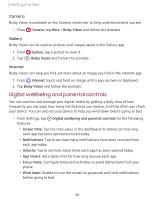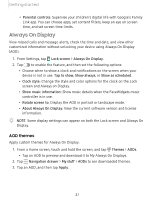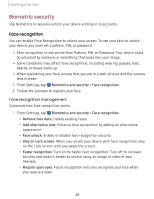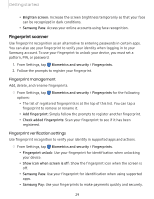Samsung SM-A505U User Manual - Page 40
Fingerprint, scanner
 |
View all Samsung SM-A505U manuals
Add to My Manuals
Save this manual to your list of manuals |
Page 40 highlights
Getting started • Brighten screen: Increase the screen brightness temporarily so that your face can be recognized in dark conditions. • Samsung Pass: Access your online accounts using face recognition. Fingerprint scanner Use fingerprint recognition as an alternative to entering passwords in certain apps. You can also use your fingerprint to verify your identity when logging in to your Samsung account. To use your fingerprint to unlock your device, you must set a pattern, PIN, or password. 1. From Settings, tap Biometrics and security > Fingerprints. 2. Follow the prompts to register your fingerprint. Fingerprint management Add, delete, and rename fingerprints. ◌ From Settings, tap Biometrics and security > Fingerprints for the following options: • The list of registered fingerprints is at the top of this list. You can tap a fingerprint to remove or rename it. • Add fingerprint: Simply follow the prompts to register another fingerprint. • Check added fingerprints: Scan your fingerprint to see if it has been registered. Fingerprint verification settings Use fingerprint recognition to verify your identity in supported apps and actions. ◌ From Settings, tap Biometrics and security > Fingerprints. • Fingerprint unlock: Use your fingerprint for identification when unlocking your device. • Show icon when screen is off: Show the fingerprint icon when the screen is off. • Samsung Pass: Use your fingerprint for identification when using supported apps. • Samsung Pay: Use your fingerprints to make payments quickly and securely. 29