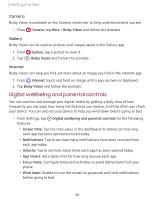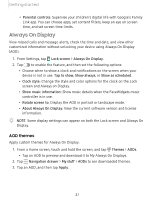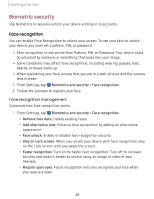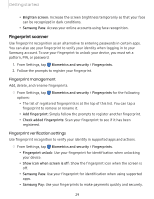Samsung SM-A505U User Manual - Page 42
other, devices
 |
View all Samsung SM-A505U manuals
Add to My Manuals
Save this manual to your list of manuals |
Page 42 highlights
-,y~,- C ) 0 -,f,r ,- C ) 0 Getting started Notifications • See and manage phone notifications from your PC. • Exclude notifications from individual phone apps. • Get a Windows pop-up when receiving a new notification. App mirroring • Live stream your phone screen on your PC. • Interact with your phone using the keyboard and mouse. • Use Windows Accessibility. Link your device to your computer 1. From Settings, tap Advanced features > Link to Windows. 2. Tap to enable this feature. 3. Follow the prompts to connect your device to your PC. TIP You can also enable this feature from the Quick settings menu. Call and text on other devices This feature allows you to make and answer calls and text messages from your Galaxy devices that are signed in to your Samsung account. 1. From Settings, tap Advanced features > Call & text on other devices. 2. Tap to turn on the feature. Connection occurs automatically. 3. Sign in to your Samsung account on your Galaxy devices. TIP Move your contacts from your phone to your Samsung account so you can access them on all registered devices. 31