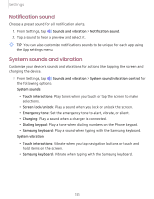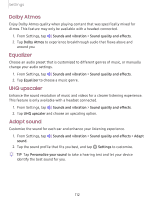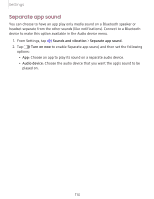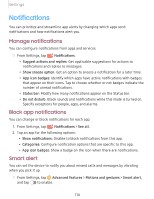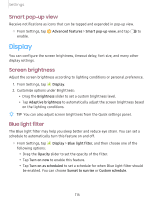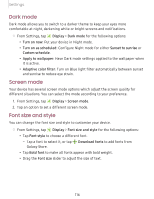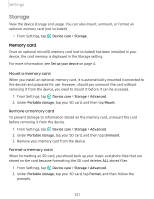Samsung SM-A505U User Manual - Page 127
Screen, style
 |
View all Samsung SM-A505U manuals
Add to My Manuals
Save this manual to your list of manuals |
Page 127 highlights
Settings Dark mode Dark mode allows you to switch to a darker theme to keep your eyes more comfortable at night, darkening white or bright screens and notifications. ◌ From Settings, tap Display > Dark mode for the following options: • Turn on now: Put your device in Night mode. • Turn on as scheduled: Configure Night mode for either Sunset to sunrise or Custom schedule. • Apply to wallpaper: Have Dark mode settings applied to the wallpaper when it is active. • Adaptive color filter: Turn on Blue light filter automatically between sunset and sunrise to reduce eye strain. Screen mode Your device has several screen mode options which adjust the screen quality for different situations. You can select the mode according to your preference. 1. From Settings, tap Display > Screen mode. 2. Tap an option to set a different screen mode. Font size and style You can change the font size and style to customize your device. ◌ From Settings, tap Display > Font size and style for the following options: • Tap Font style to choose a different font. + - Tap a font to select it, or tap Download fonts to add fonts from Galaxy Store. • Tap Bold font to make all fonts appear with bold weight. • Drag the Font size slider to adjust the size of text. 116