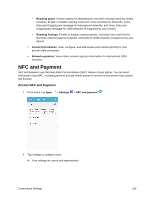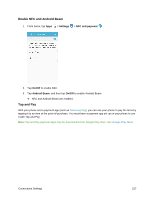Samsung SM-G935P User Guide - Page 223
Hotspot Settings, Advanced Hotspot Settings
 |
View all Samsung SM-G935P manuals
Add to My Manuals
Save this manual to your list of manuals |
Page 223 highlights
Hotspot Settings Use the settings menu to configure your Hotspot settings which allow you to share your phone's data service with multiple devices. For more information, see Hotspot. 1. From home, tap Apps > Settings . 2. Tap Hotspot and Tethering > Hotspot. The Hotspot window opens. 3. Tap On/Off to turn Hotspot on. Hotspot is enabled. To disable Hotspot, tap On/Off again. Advanced Hotspot Settings The hotspot settings menu lets you configure advanced options. ● Set Network SSID: From the Hotspot window, tap More > Configure Hotspot > Network name, enter a name for your hotspot, and then tap Save. ● Set Hotspot Security: From the Hotspot window, tap More > Configure Hotspot > Security, select a security settings option, and then tap Save. ● Set Hotspot Password: From the Hotspot window, tap More > Configure Hotspot > Password, enter a password, and then tap Save. ● Set Allowed Devices: To select which devices are allowed to connect to the Hotspot, in the Hotspot window, tap More > Allowed devices > Add, enter a device name and MAC address, and then tap OK. To remove allowed devices, tap Delete. Connections Settings 212