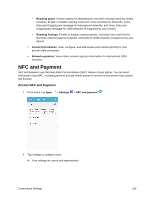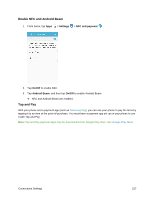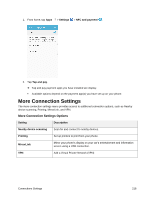Samsung SM-G935P User Guide - Page 224
Tethering Settings
 |
View all Samsung SM-G935P manuals
Add to My Manuals
Save this manual to your list of manuals |
Page 224 highlights
● Set Hotspot Timeout Settings: From the Hotspot window, tap More > Timeout settings, select an option, and tap OK. IP Address appears below "IP Address". Tethering Settings Use Tethering to share your device's Internet connection with a computer that connects to your device via USB cable or by Bluetooth. For more information, see Tethering. Note: Using the tethering feature consumes battery power and uses data services. 1. From home, tap Apps > Settings . 2. Tap Hotspot and Tethering . 3. Choose an option: Bluetooth tethering: Pair your device with the computer via Bluetooth. Consult the computer's documentation for more information about configuring your computer to pair via Bluetooth. Tap Bluetooth tethering to turn tethering on. USB tethering: Connect the computer to your phone via USB cable, and then tap USB tethering to turn tethering on. Connections Settings 213