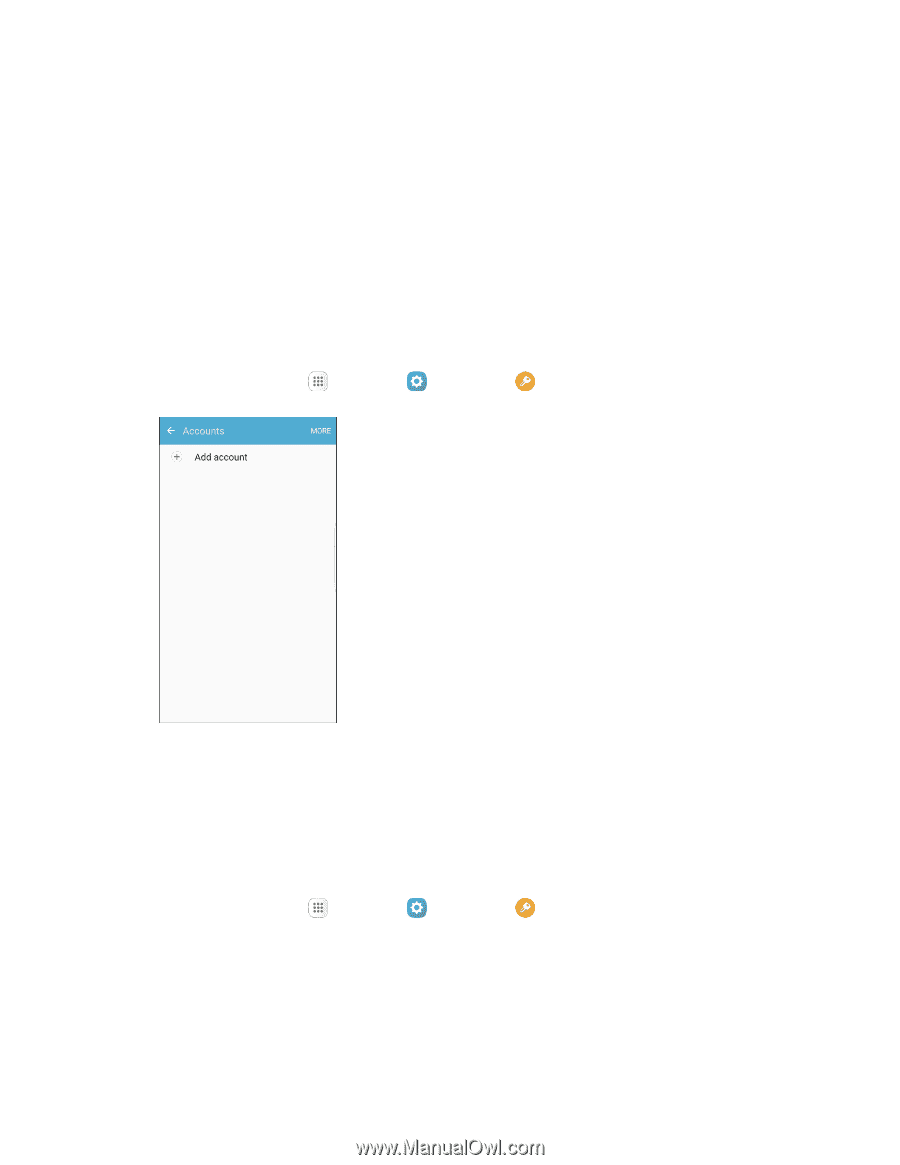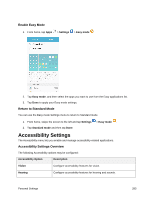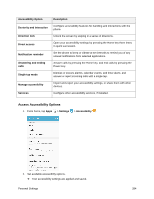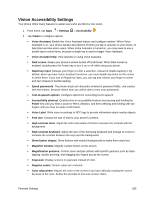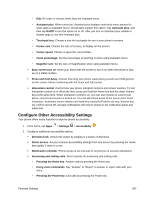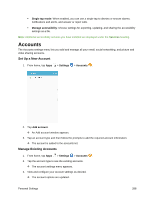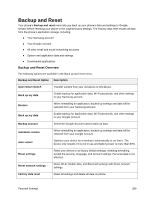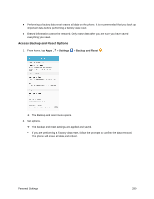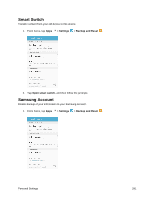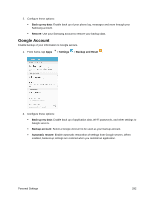Samsung SM-G935P User Guide - Page 299
Accounts, Set Up a New Account, Manage Existing Accounts
 |
View all Samsung SM-G935P manuals
Add to My Manuals
Save this manual to your list of manuals |
Page 299 highlights
Single tap mode: When enabled, you can use a single tap to dismiss or snooze alarms, notifications and alerts, and answer or reject calls. Manage accessibility: Choose settings for exporting, updating, and sharing the accessibility settings as a file. Note: Additional accessibility services you have installed are displayed under the Services heading. Accounts The Accounts settings menu lets you add and manage all your email, social networking, and picture and video sharing accounts. Set Up a New Account 1. From home, tap Apps > Settings > Accounts . 2. Tap Add account. An Add account window appears. 3. Tap an account type and then follow the prompts to add the required account information. The account is added to the accounts list. Manage Existing Accounts 1. From home, tap Apps > Settings > Accounts . 2. Tap the account type to see the existing accounts. The account settings menu appears. 3. View and configure your account settings as desired. The account options are updated. Personal Settings 288