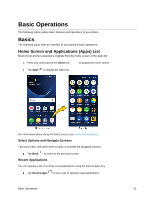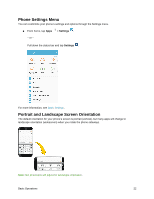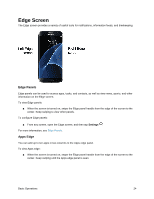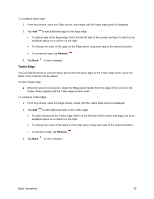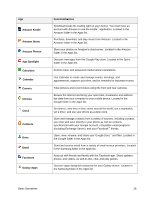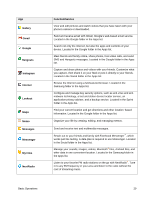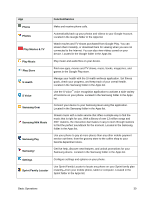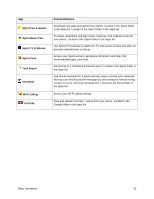Samsung SM-G935P User Guide - Page 37
People Edge, Edge Feeds, Remove, OnCircle
 |
View all Samsung SM-G935P manuals
Add to My Manuals
Save this manual to your list of manuals |
Page 37 highlights
People Edge People edge allows you to set the Edge screen to light up with distinct colors when you receive notifications about contacts in your My people list. You can also use this panel to quickly communicate with contacts on your My people list. To view People edge: ■ When the screen is turned on, swipe the Edge panel handle from the edge of the screen to the center. Keep swiping until the People edge panel is seen. To configure People edge: 1. From any screen, open the Edge screen, swipe until the People edge panel is displayed. Tap Add to add additional contacts to the People edge. To remove a contact, touch and hold the contact, and then drag it to Remove. To change the order of the contacts on the Edge panel, drag each contact to the desired location. 2. Tap OnCircle messages. to communicate with your friends using images, stickers, and other fun 3. Tap Back to save changes. Note: When OnCircle is enabled, you can access OnCircle contacts from the People edge panel by tapping OnCircle . Edge Feeds Edge feeds display select information and notifications on the Edge screen when the screen is turned off. To view Edge feeds: ■ When the screen is turned off, quickly swipe your finger along the Edge screen in one direction, and then back in the opposite direction. For more information, see Edge Feeds. Tip: Depending on your settings, you may also be able to capture screenshots by swiping your palm across the screen. See Advanced Features for details. Basic Operations 26