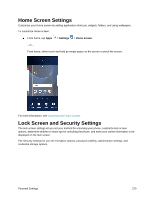Samsung SM-G935P User Guide - Page 276
Edge Lighting Settings, Quick Reply Settings, About Edge Screen, Edge feed timeout, Settings
 |
View all Samsung SM-G935P manuals
Add to My Manuals
Save this manual to your list of manuals |
Page 276 highlights
Edit (if available): Configure a feed. Edge feed timeout: Configure how long the Edge screen stays on when activated. 3. Tap Back to save changes. Edge Lighting Settings Edge lighting and Quick reply are features that activate when your device is turned over (display side down). Edge lighting illuminates the Edge screen when a notification is received. If People edge is also on, the color of the indicator is the one assigned to the contact who is calling or messaging. To turn on Edge lighting: 1. From home, tap Apps > Settings . 2. Tap Edge screen > Edge lighting. 3. Tap On/Off to turn on the feature. 4. Tap Back to save changes. Quick Reply Settings Quick reply allows you to reject an incoming phone call with a text message by placing your finger on the heart rate sensor for two seconds. The call is rejected, and a preset message is sent to the caller. To turn on and configure Quick reply: 1. From home, tap Apps > Settings . 2. Tap Edge screen > Edge lighting > Quick reply. 3. Tap On/Off to enable Quick reply. 4. Tap the message to edit the text reply. 5. Tap Back to save changes. About Edge Screen You can view the current software version and license information for the Edge screen feature. 1. From home, tap Apps > Settings . 2. Tap Edge screen > About Edge screen. Device Settings 265