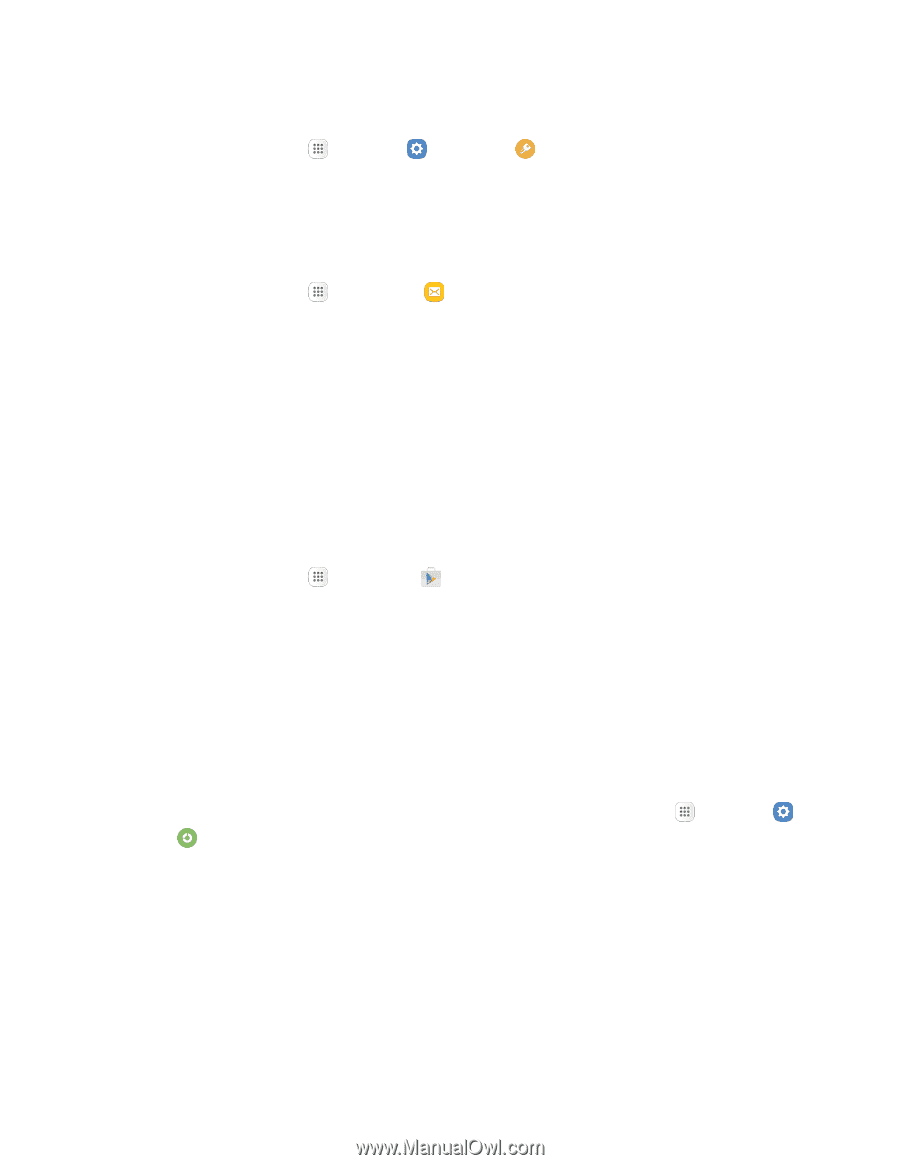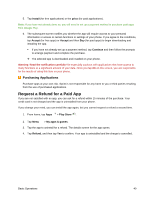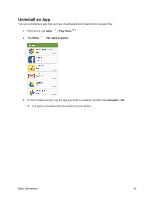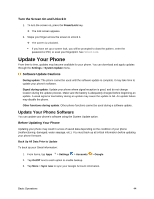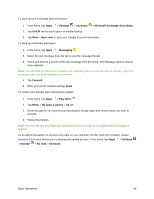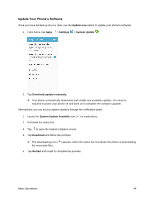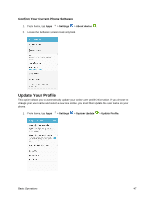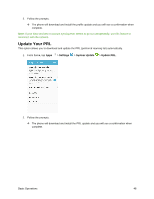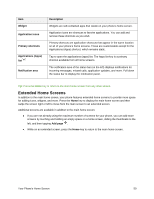Samsung SM-G935P User Guide - Page 56
Settings, Accounts, Microsoft Exchange ActiveSync, On/Off, Sync now, Messaging, Forward, Play Store - firmware 8 0 download
 |
View all Samsung SM-G935P manuals
Add to My Manuals
Save this manual to your list of manuals |
Page 56 highlights
To back up your Exchange Mail information: 1. From home, tap Apps > Settings > Accounts > Microsoft Exchange ActiveSync. 2. Tap On/Off next to each option to enable backup. 3. Tap More > Sync now to sync your Google Account information. To back up stored text messages: 1. From home, tap Apps > Messaging . 2. Select the text message from the list to view the message thread. 3. Touch and hold on a portion of the text message from the string. The Message options context menu appears. Note: You can back up stored text messages by forwarding them to your own phone number. Open the messages after you have updated your firmware. 4. Tap Forward. 5. Enter your phone number and tap Send. To restore your Google apps following the update: 1. From home, tap Apps > Play Store . 2. Tap Menu > My apps & games > All tab. 3. Scroll through the list of previously downloaded Google apps and choose those you wish to reinstall. 4. Follow the prompts. Note: Your Google app purchases are reloaded remotely and can be re-installed after the update is applied. As an added precaution, to preserve any data on your optional microSD card (not included), please unmount it from your phone prior to starting the update process. From home, tap Apps > Settings > Storage > SD card > Unmount. Basic Operations 45