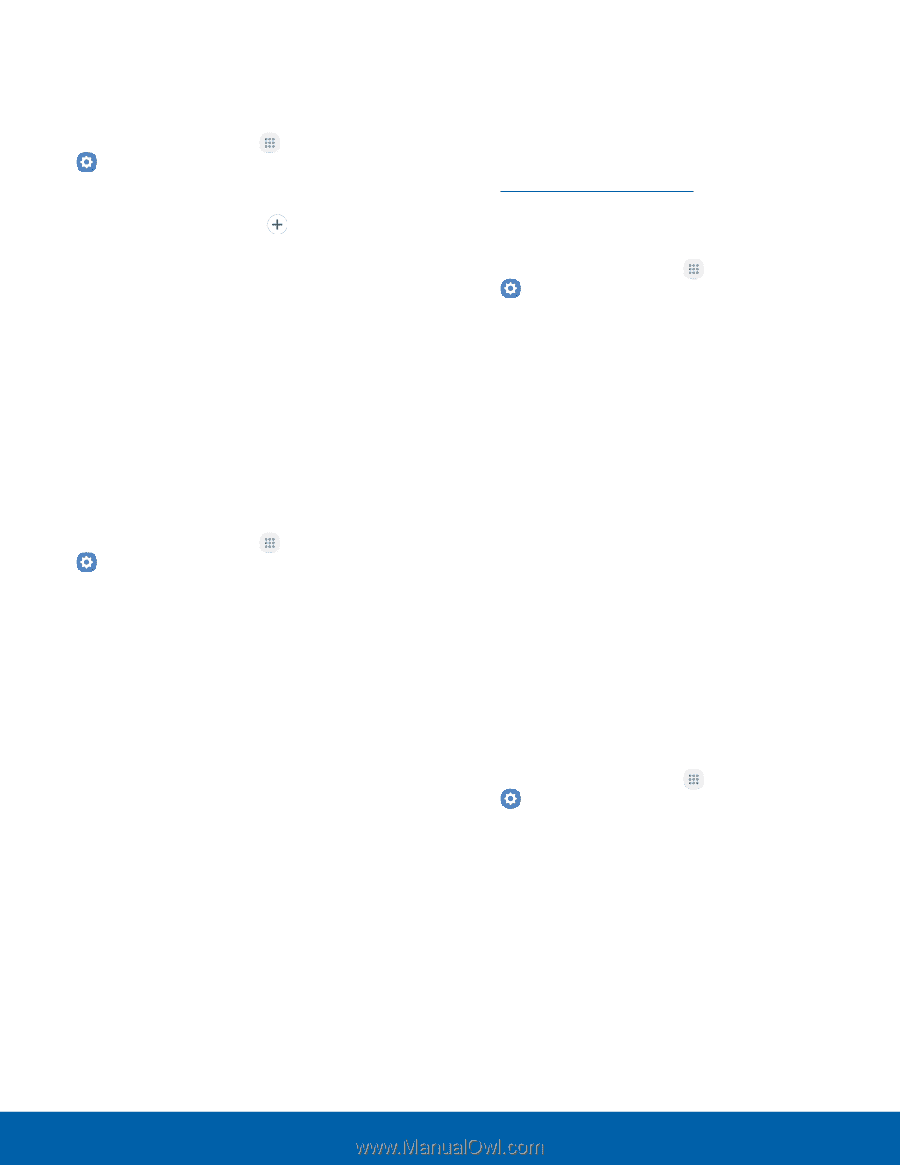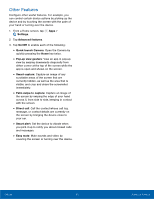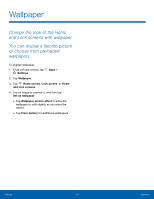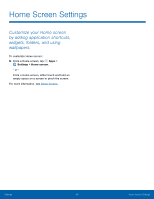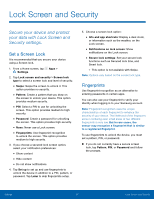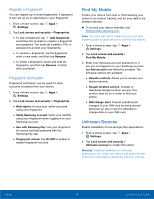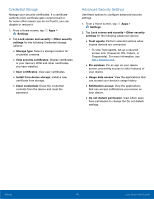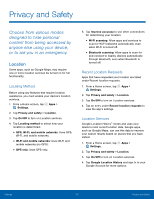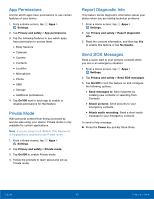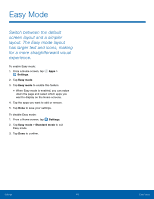Samsung SM-G935U User Manual - Page 103
Unknown Sources, Register a Fingerprint, Fingerprint Veri²cation
 |
View all Samsung SM-G935U manuals
Add to My Manuals
Save this manual to your list of manuals |
Page 103 highlights
Register a Fingerprint You can register up to three fingerprints. A password is also set up as an alternative to your fingerprint. 1. From a Home screen, tap Apps > Settings. 2. Tap Lock screen and security > Fingerprints. • To add a fingerprint, tap Add fingerprint and follow the prompts to register a fingerprint and password. You must set a pattern, PIN, or password to protect your fingerprints. • To rename a fingerprint, tap the fingerprint, enter a new name, and then tap Rename. • To delete a fingerprint, touch and hold the fingerprint, and then tap Remove. Confirm when prompted. Fingerprint Verification Fingerprint verification can be used for other accounts accessed from your device. 1. From a Home screen, tap Apps > Settings. 2. Tap Lock screen and security > Fingerprints. • Web sign-in: Access your online accounts using your fingerprint. • Verify Samsung account: Verify your identity using your fingerprint when logging in to your Samsung account. • Use with Samsung Pay: Use your fingerprint for secure and fast payments with the Samsung Pay app. • Fingerprint unlock: Tap On/Off to enable or disable fingerprint security. Find My Mobile Protect your device from loss or theft allowing your device to be locked, tracked, and for your data to be deleted remotely. ► To access your device remotely, visit findmymobile.samsung.com. Note: You must sign up for a Samsung account and enable Google location service to use Find My Mobile. 1. From a Home screen, tap Apps > Settings. 2. Tap Lock screen and security > Find My Mobile. 3. Enter your Samsung account password or, if you are not logged in to your Samsung account, tap Add account and follow the prompts. The following options are available: • Remote controls: Allows you to access your device remotely. • Google location service: Activate or deactivate Google location service. This service must be on in order to find your device. • SIM change alert: Prevent unauthorized changes to your SIM card by being alerted whenever an app or service attempts to change data on your SIM card. Unknown Sources Enable installation of non-Google Play applications. 1. From a Home screen, tap Apps > Settings. 2. Tap Lock screen and security > Unknown sources to enable this option. Warning: Enabling installation of third-party applications can cause your device and personal data to be more vulnerable to attacks by unknown sources. Settings 98 Lock Screen and Security