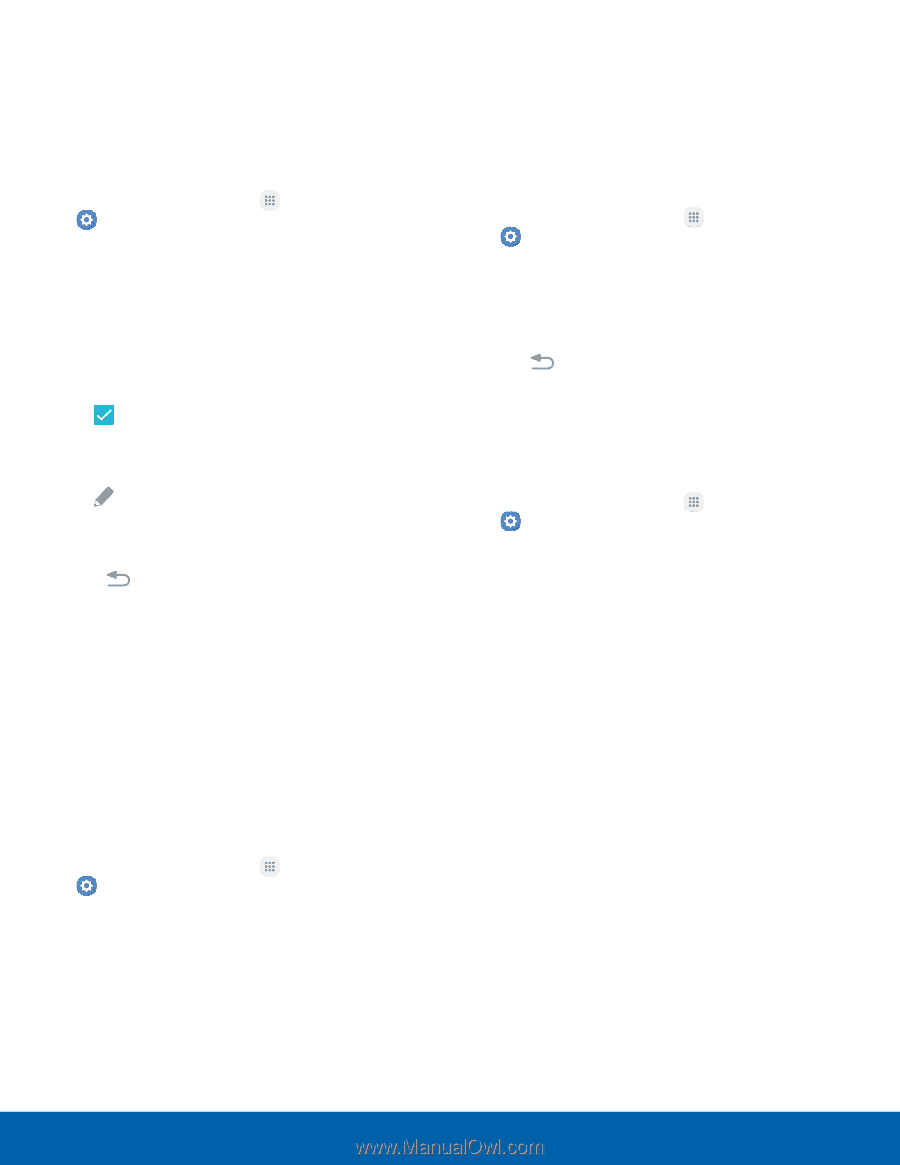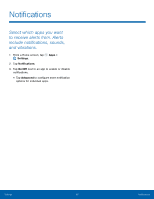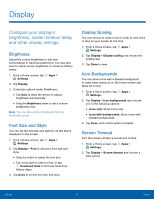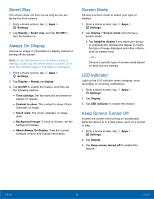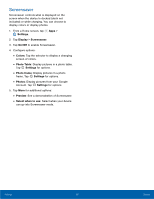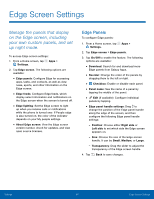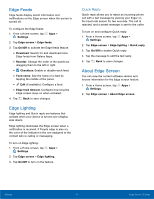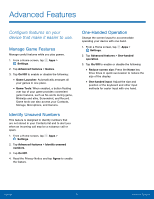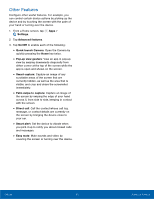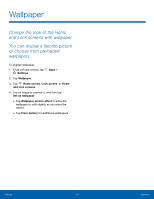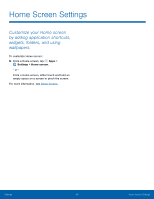Samsung SM-G935U User Manual - Page 96
Edge Lighting, About Edge Screen, Quick Reply
 |
View all Samsung SM-G935U manuals
Add to My Manuals
Save this manual to your list of manuals |
Page 96 highlights
Edge Feeds Edge feeds display select information and notifications on the Edge screen when the screen is turned off. To configure the Edge feeds: 1. From a Home screen, tap Apps > Settings. 2. Tap Edge screen > Edge feeds. 3. Tap On/Off to activate the Edge feeds feature. • Download: Search for and download more Edge feeds from Galaxy Apps. • Reorder: Change the order of the panels by dragging them to the left or right. • Checkbox: Enable or disable each feed. • Feed name: See the name of a feed by tapping the middle of the panel. • Edit (if available): Configure a feed. • Edge feed timeout: Configure how long the Edge screen stays on when activated. 4. Tap Back to save changes. Edge Lighting Edge lighting and Quick reply are features that activate when your device is turned over (display side down). Edge lighting illuminates the Edge screen when a notification is received. If People edge is also on, the color of the indicator is the one assigned to the contact who is calling or messaging. To turn on Edge lighting: 1. From a Home screen, tap Settings. Apps > 2. Tap Edge screen > Edge lighting. 3. Tap On/Off to turn on the feature. Quick Reply Quick reply allows you to reject an incoming phone call with a text message by placing your finger on the heart rate sensor for two seconds. The call is rejected, and a preset message is sent to the caller. To turn on and configure Quick reply: 1. From a Home screen, tap Apps > Settings. 2. Tap Edge screen > Edge lighting > Quick reply. 3. Tap On/Off to enable Quick reply. 4. Tap the message to edit the text reply. 5. Tap Back to save changes. About Edge Screen You can view the current software version and license information for the Edge screen feature. 1. From a Home screen, tap Apps > Settings. 2. Tap Edge screen > About Edge screen. Settings 91 Edge Screen Settings