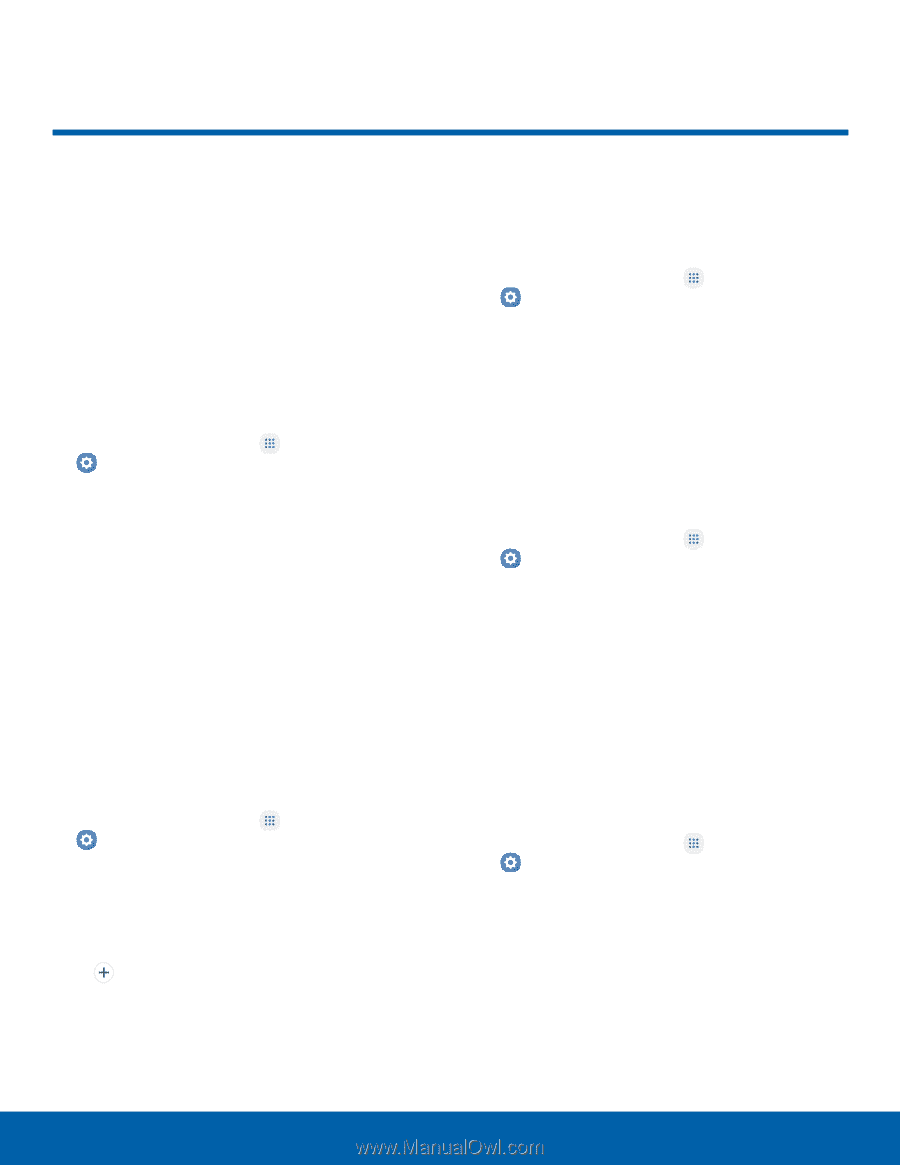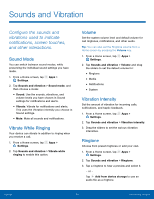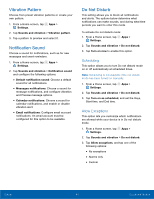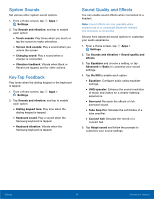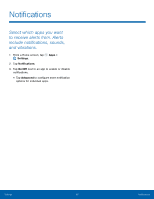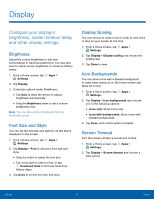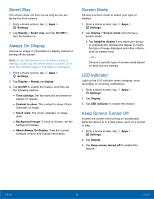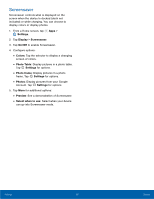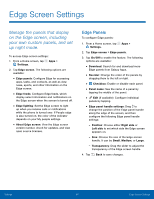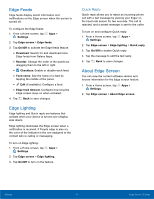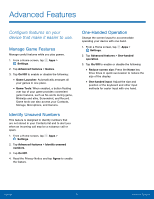Samsung SM-G935U User Manual - Page 92
Display
 |
View all Samsung SM-G935U manuals
Add to My Manuals
Save this manual to your list of manuals |
Page 92 highlights
Display Configure your display's brightness, screen timeout delay, and other display settings. Brightness Adjust the screen brightness to suit your surroundings or personal preference. You may also want to adjust screen brightness to conserve battery power. 1. From a Home screen, tap Apps > Settings. 2. Tap Display. 3. Customize options under Brightness: • Tap Auto to allow the device to adjust brightness automatically. • Drag the Brightness slider to set a custom brightness level. Note: You can also control Brightness from the Notification panel. Font Size and Style You can set the font size and style for all text that is displayed on the screen. 1. From a Home screen, tap Apps > Settings. 2. Tap Display > Font to choose a font size and style. • Drag the slider to adjust the font size. • Tap a font style to select a font, or tap Download fonts to find new fonts from Galaxy Apps. 3. Tap Done to set the font size and style. Display Scaling You can choose to scale icons in order to view more or less on your screen at one time. 1. From a Home screen, tap Apps > Settings. 2. Tap Display > Display scaling and choose the scaling size. 3. Tap Done to save. Icon Backgrounds You can show icons with a shaded background to make them stand out on the Home screen and Apps list screen. 1. From a Home screen, tap Apps > Settings. 2. Tap Display > Icon backgrounds and choose one of the following options: • Icons only: Show icons only. • Icons with backgrounds: Show icons with shaded backgrounds. 3. Tap Done, and confirm when prompted. Screen Timeout Turn the screen off after a set amount of time. 1. From a Home screen, tap Apps > Settings. 2. Tap Display > Screen timeout and choose a time period. Settings 87 Display