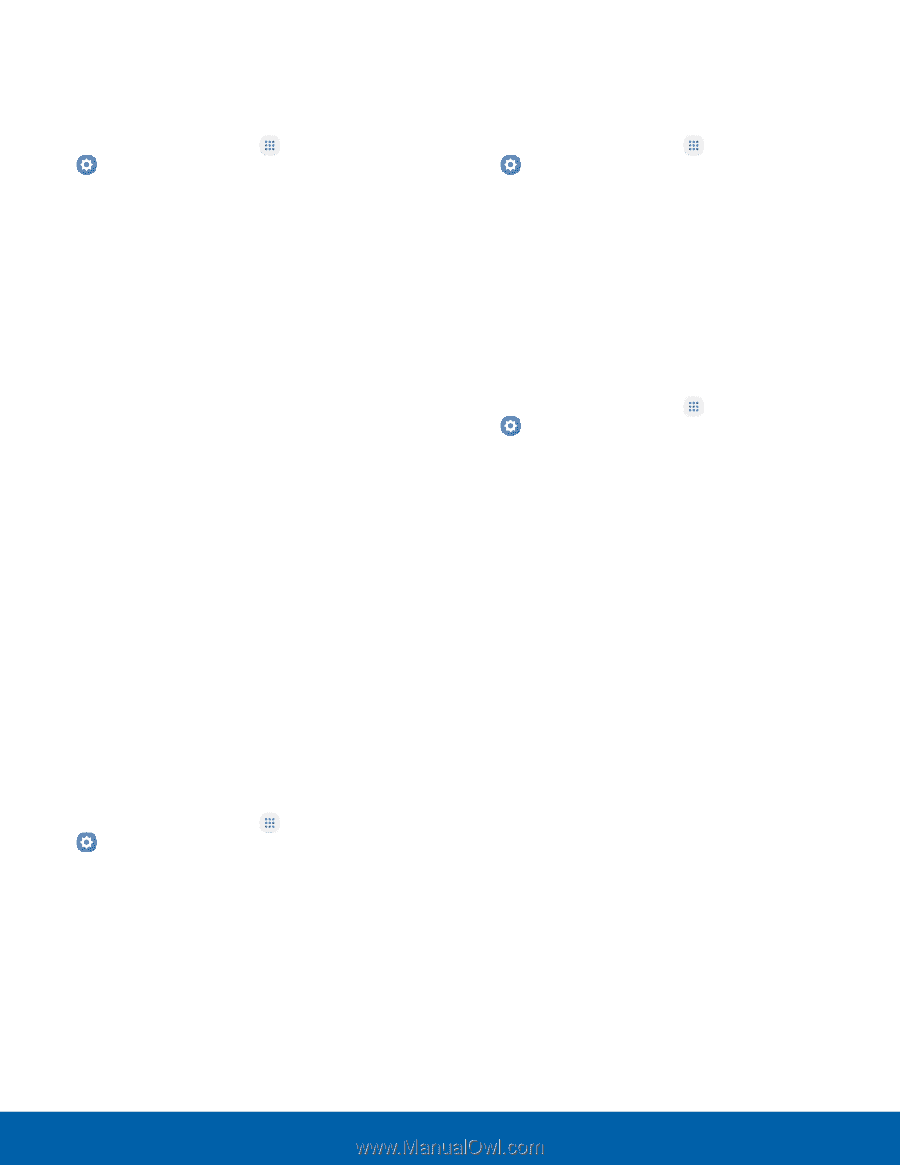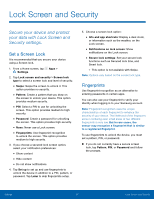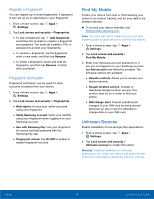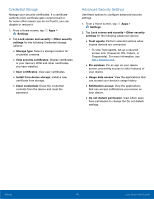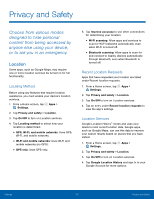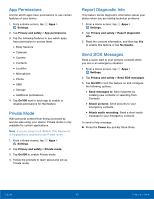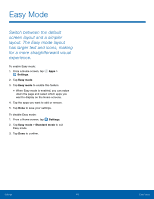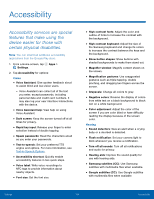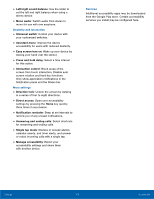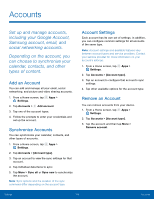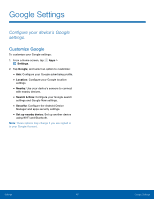Samsung SM-G935U User Manual - Page 107
App Permissions, Private Mode, Report Diagnostic InFo, Send SOS Messages, Body Sensors
 |
View all Samsung SM-G935U manuals
Add to My Manuals
Save this manual to your list of manuals |
Page 107 highlights
App Permissions Control which apps have permissions to use certain features of your device. 1. From a Home screen, tap Apps > Settings. 2. Tap Privacy and safety > App permissions. 3. Tap the following features to see which apps have permission to access them: • Body Sensors • Calendar • Camera • Contacts • Location • Microphone • Phone • SMS • Storage • Additional permissions 4. Tap On/Off next to each app to enable or disable permissions for that feature. Private Mode Hide personal content from being accessed by anyone else using your device. Private mode is only available for certain applications. Note: A secure screen lock (Pattern, PIN, Password, or Fingerprint) is required to use Private mode. 1. From a Home screen, tap Apps > Settings. 2. Tap Privacy and safety > Private mode. 3. Tap On/Off to enable Private mode. 4. Follow the prompts to learn about and set up Private mode. Report Diagnostic Info This feature sends diagnostic information about your device when you are having technical problems. 1. From a Home screen, tap Apps > Settings. 2. Tap Privacy and safety > Report diagnostic info. 3. Read the consent information, and then tap Yes to enable this feature or tap No thanks. Send SOS Messages Send a quick alert to your primary contacts when you are in an emergency situation. 1. From a Home screen, tap Apps > Settings. 2. Tap Privacy and safety > Send SOS messages. 3. Tap On/Off to turn the feature on and configure the following options: • Send messages to: Add recipients by creating new contacts or selecting from Contacts. • Attach pictures: Send pictures to your emergency contacts. • Attach audio recording: Send a short audio message to your emergency contacts. To send a help message: ► Press the Power key quickly three times. Settings 102 Privacy and Safety