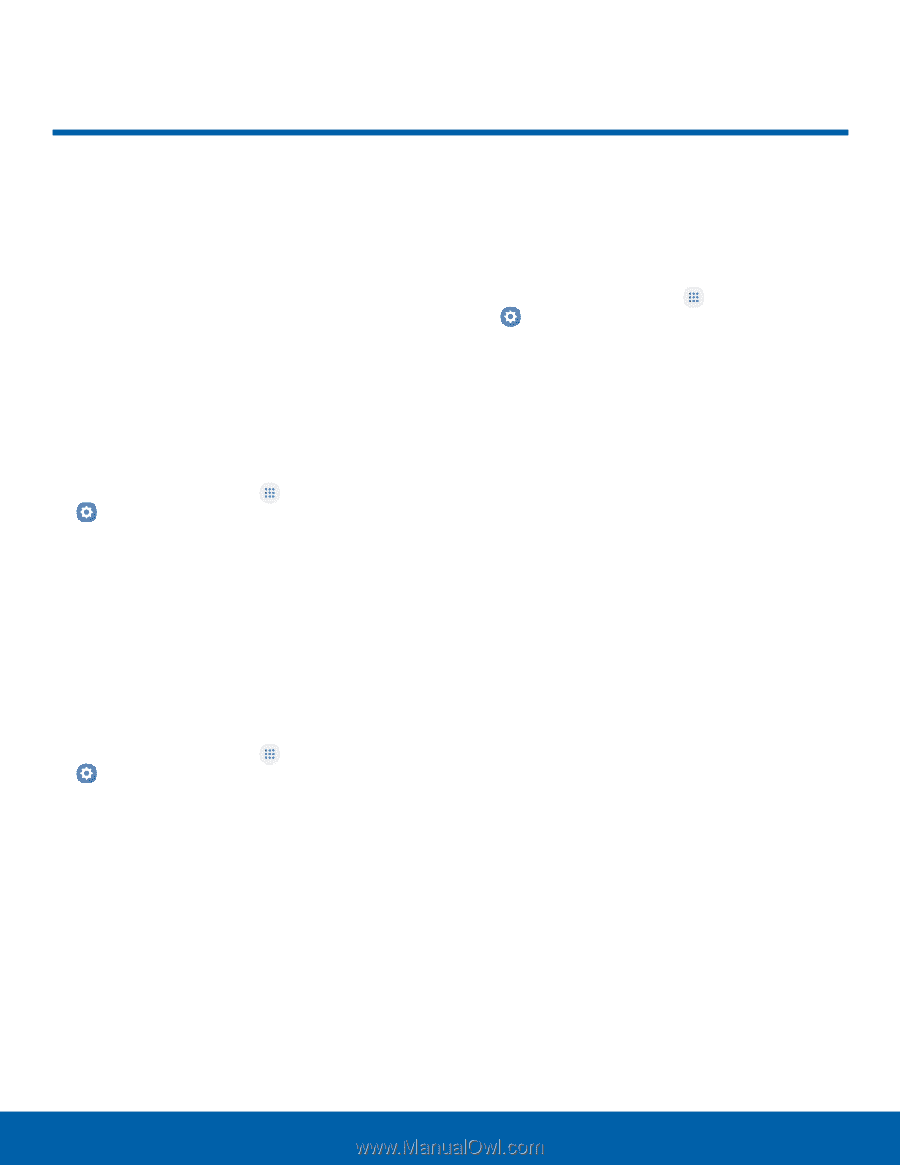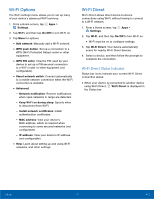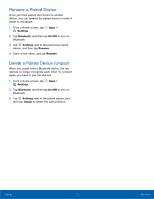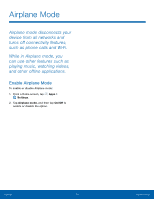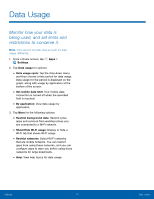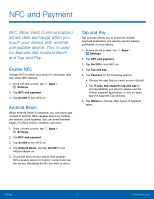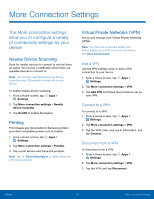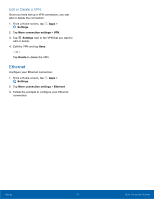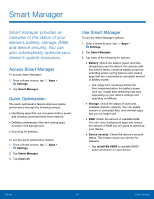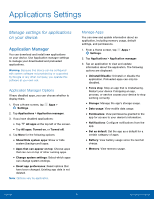Samsung SM-G935U User Manual - Page 82
NFC and Payment, Android Beam, Tap and Pay
 |
View all Samsung SM-G935U manuals
Add to My Manuals
Save this manual to your list of manuals |
Page 82 highlights
NFC and Payment NFC (Near Field Communication) allows data exchange when you touch your device with another compatible device. This is used for features like Android Beam and Tap and Pay. Enable NFC Activate NFC to allow your device to exchange data with other NFC devices. 1. From a Home screen, tap Apps > Settings. 2. Tap NFC and payment. 3. Tap On/Off to turn NFC on. Android Beam When Android Beam is activated, you can beam app content to another NFC-capable device by holding the devices close together. You can beam browser pages, YouTube videos, contacts, and more. 1. From a Home screen, tap Apps > Settings. 2. Tap NFC and payment. 3. Tap On/Off to turn NFC on. 4. Tap Android Beam, and tap On/Off to turn Android Beam on. 5. Touch the back of your device with another NFC-capable device to transfer content and tap the screen displaying the file you want to share. Tap and Pay Tap and pay allows you to select the default payment application you want to use for making purchases on your device. 1. From a Home screen, tap Apps > Settings. 2. Tap NFC and payment. 3. Tap On/Off to turn NFC on. 4. Tap Tap and pay. 5. Tap Payment for the following options: • Choose the app that you want as your default. • Tap If open app supports tap and pay to choose whether you want to always use the default payment application, or use an open app if it supports Tap and pay. 6. Tap Others to choose other types of payment apps. Settings 77 NFC and Payment