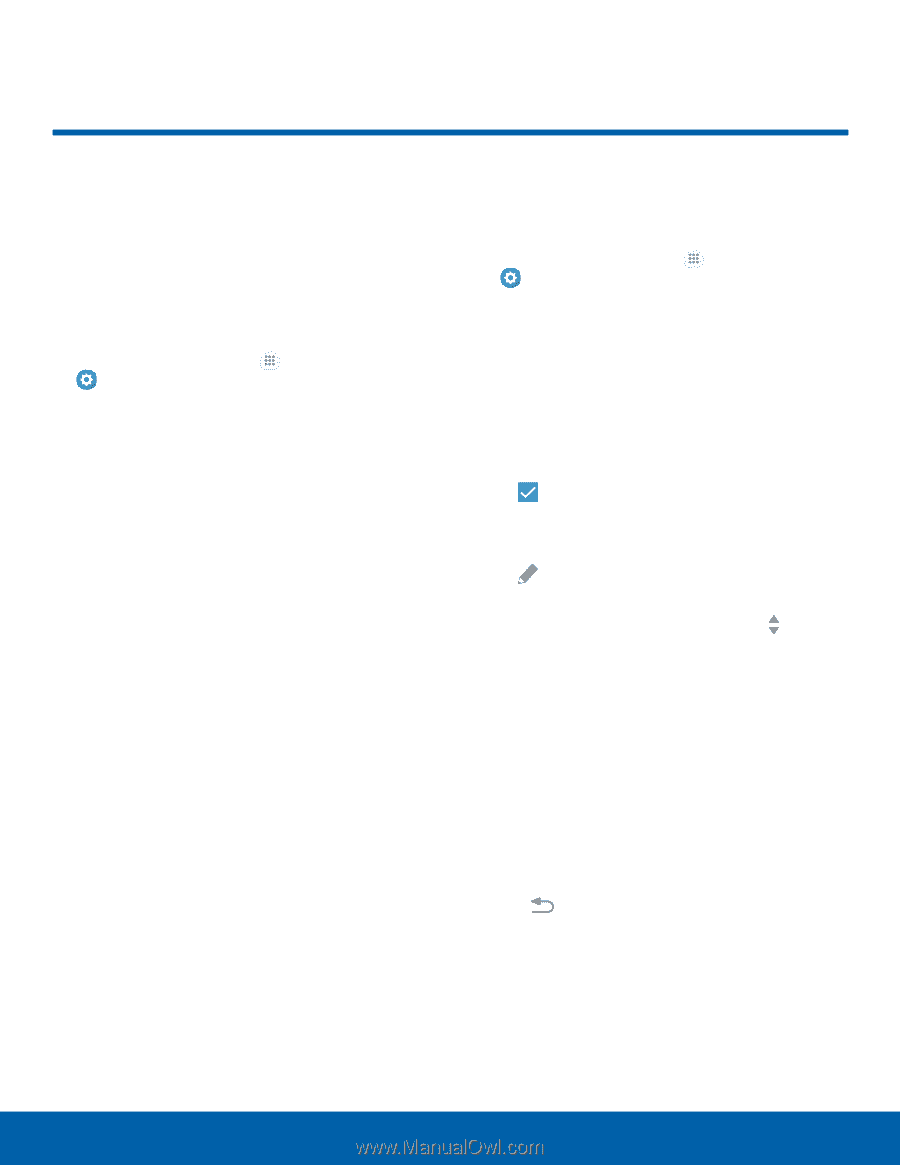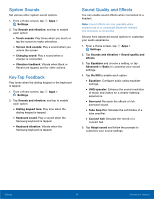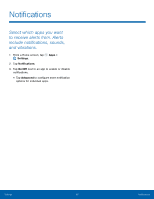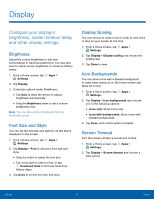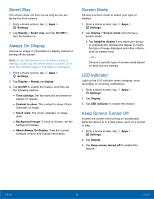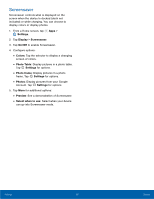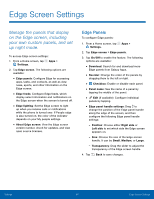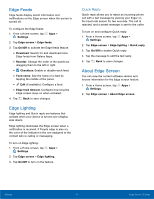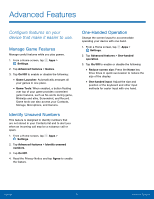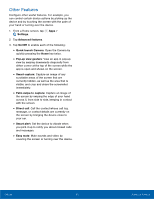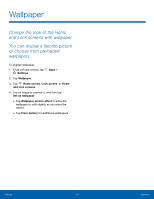Samsung SM-G935U User Manual - Page 95
Edge Screen Settings, Manage the panels that display, on the Edge screen, including
 |
View all Samsung SM-G935U manuals
Add to My Manuals
Save this manual to your list of manuals |
Page 95 highlights
Edge Screen Settings Manage the panels that display on the Edge screen, including your own custom panels, and set up night mode. To access Edge screen settings: 1. From a Home screen, tap Apps > Settings. 2. Tap Edge screen. The following options are available: • Edge panels: Configure Edge for accessing apps, tasks, and contacts, as well as view news, sports, and other information on the Edge screen. • Edge feeds: Configure Edge feeds, which display select information and notifications on the Edge screen when the screen is turned off. • Edge lighting: Set the Edge screen to light up when you receive calls or notifications while the phone is turned over. If People edge is also turned on, the color of the indicator depends on your My people settings. • About Edge screen: View the Edge screen version number, check for updates, and view open source licenses. Edge Panels To configure Edge panels: 1. From a Home screen, tap Apps > Settings. 2. Tap Edge screen > Edge panels. 3. Tap On/Off to enable the feature. The following options are available: • Download: Search for and download more Edge panels from Galaxy Apps. • Reorder: Change the order of the panels by dragging them to the left or right. • Checkbox: Enable or disable each panel. • Panel name: See the name of a panel by tapping the middle of the panel. • Edit (if available): Configure individual panels by tapping. • Edge panel handle settings: Drag to change the position of the Edge panel handle along the edge of the screen, and then configure the following Edge panel handle settings: - Position: Choose either Right side or Left side to set which side the Edge screen appears on. - Size: Choose the size of the Edge screen handle. It can be Small, Medium, or Large. - Transparency: Drag the slider to adjust the transparency of the Edge screen handle. 4. Tap Back to save changes. Settings 90 Edge Screen Settings