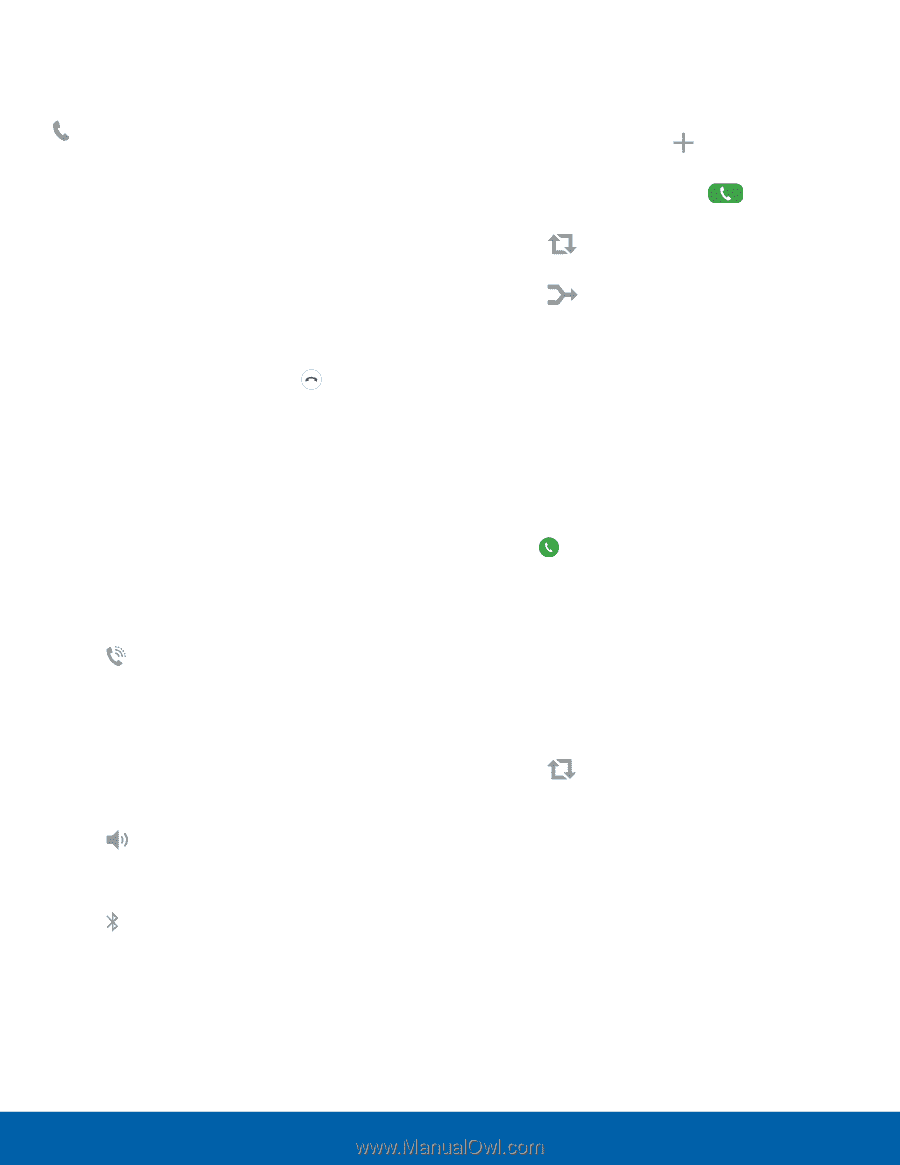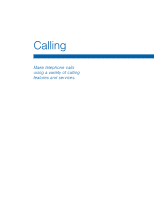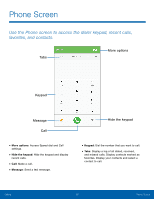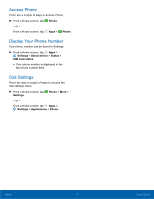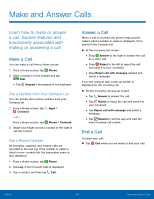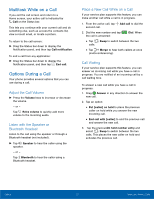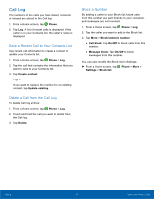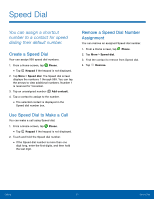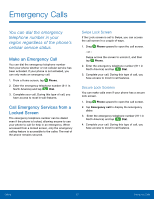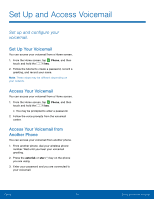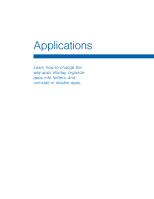Samsung SM-G935U User Manual - Page 34
Multitask While on a Call, Options During a Call, Place a New Call While on a Call
 |
View all Samsung SM-G935U manuals
Add to My Manuals
Save this manual to your list of manuals |
Page 34 highlights
Multitask While on a Call If you exit the call screen and return to a Home screen, your active call is indicated by Call on the Status bar. This lets you continue with your current call and do something else, such as access the contacts list, view a recent email, or locate a picture. To return to the call screen: ► Drag the Status bar down to display the Notification panel, and then tap Call notification. To end a call from any application: ► Drag the Status bar down to display the Notification panel, and then tap End call. Options During a Call Your phone provides several options that you can use during a call. Adjust the Call Volume ► Press the Volume keys to increase or decrease the volume. - or - Tap Extra volume to quickly add more volume to the incoming audio. Listen with the Speaker or Bluetooth Headset Listen to the call using the speaker or through a Bluetooth headset (not included). ► Tap Speaker to hear the caller using the speaker. - or - Tap Bluetooth to hear the caller using a Bluetooth headset. Place a New Call While on a Call If your service plan supports this feature, you can make another call while a call is in progress. 1. From the active call, tap Add call to dial the second call. 2. Dial the new number and tap the call is answered: Dial. When • Tap Swap to switch between the two calls. • Tap Merge to hear both callers at once (multi-conferencing). Call Waiting If your service plan supports this feature, you can answer an incoming call while you have a call in progress. You are notified of an incoming call by a call waiting tone. To answer a new call while you have a call in progress: 1. Drag Answer in any direction to answer the new call. 2. Tap an option: • Put [caller] on hold to place the previous caller on hold while you answer the new incoming call. • End call with [caller] to end the previous call and answer the new call. 3. Tap the previousOn hold number entry and select Swap to switch between the two calls. This places the new caller on hold and activates the previous call. Calling 29 Make and Answer Calls