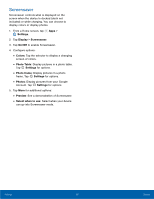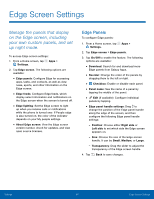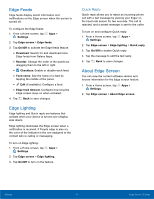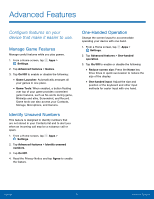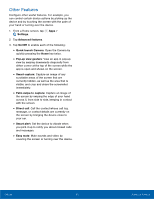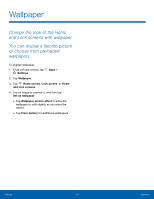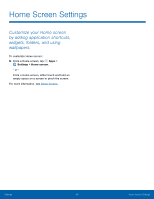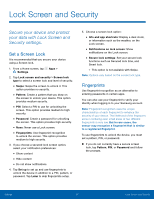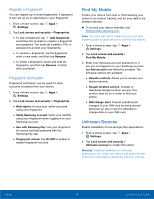Samsung SM-G935U User Manual - Page 99
Wallpaper, To change wallpaper, Tap an image to preview it, and then tap, to allow
 |
View all Samsung SM-G935U manuals
Add to My Manuals
Save this manual to your list of manuals |
Page 99 highlights
Wallpaper Change the look of the Home and Lock screens with wallpaper. You can display a favorite picture or choose from preloaded wallpapers. To change wallpaper: 1. From a Home screen, tap Apps > Settings. 2. Tap Wallpaper. 3. Tap Home screen, Lock screen, or Home and lock screens. 4. Tap an image to preview it, and then tap Set as wallpaper. • Tap Wallpaper motion effect to allow the wallpaper to shift slightly as you move the device. • Tap From Gallery for additional wallpapers. Settings 94 Wallpaper
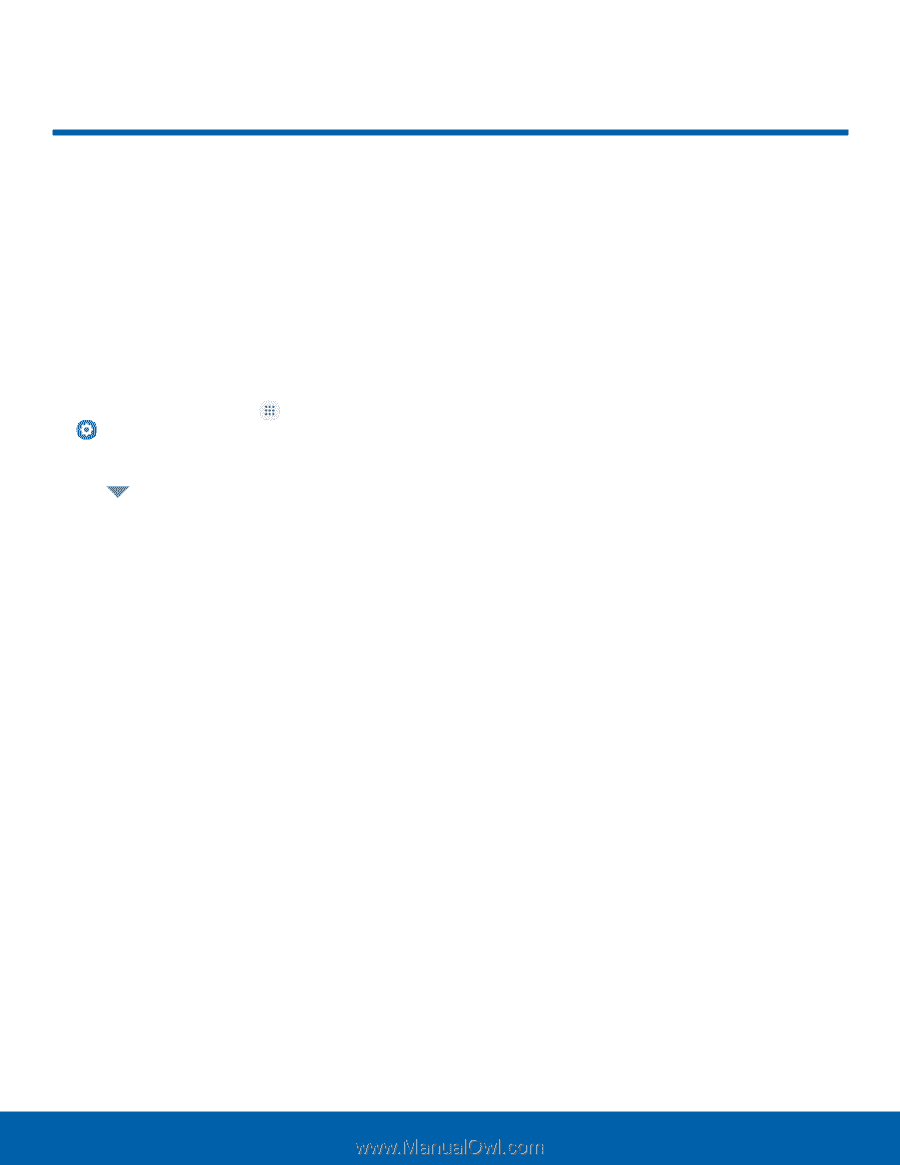
94
Wallpaper
Settings
Wallpaper±
Change the look of the Home
and Lock screens with wallpaper.
You can display a favorite picture
or choose from preloaded
wallpapers.
To change wallpaper:
1. ±rom a Home screen, tap
Apps
>
Settings
.
2. Tap
Wallpaper
.
3. Tap
Home screen
,
Lock screen
, or
Home
and lock screens
.
4. Tap an image to preview it, and then tap
Set as wallpaper
.
•
Tap
Wallpaper motion e³ect
to allow the
wallpaper to shiFt slightly as you move the
device.
•
Tap
From Gallery
For additional wallpapers.