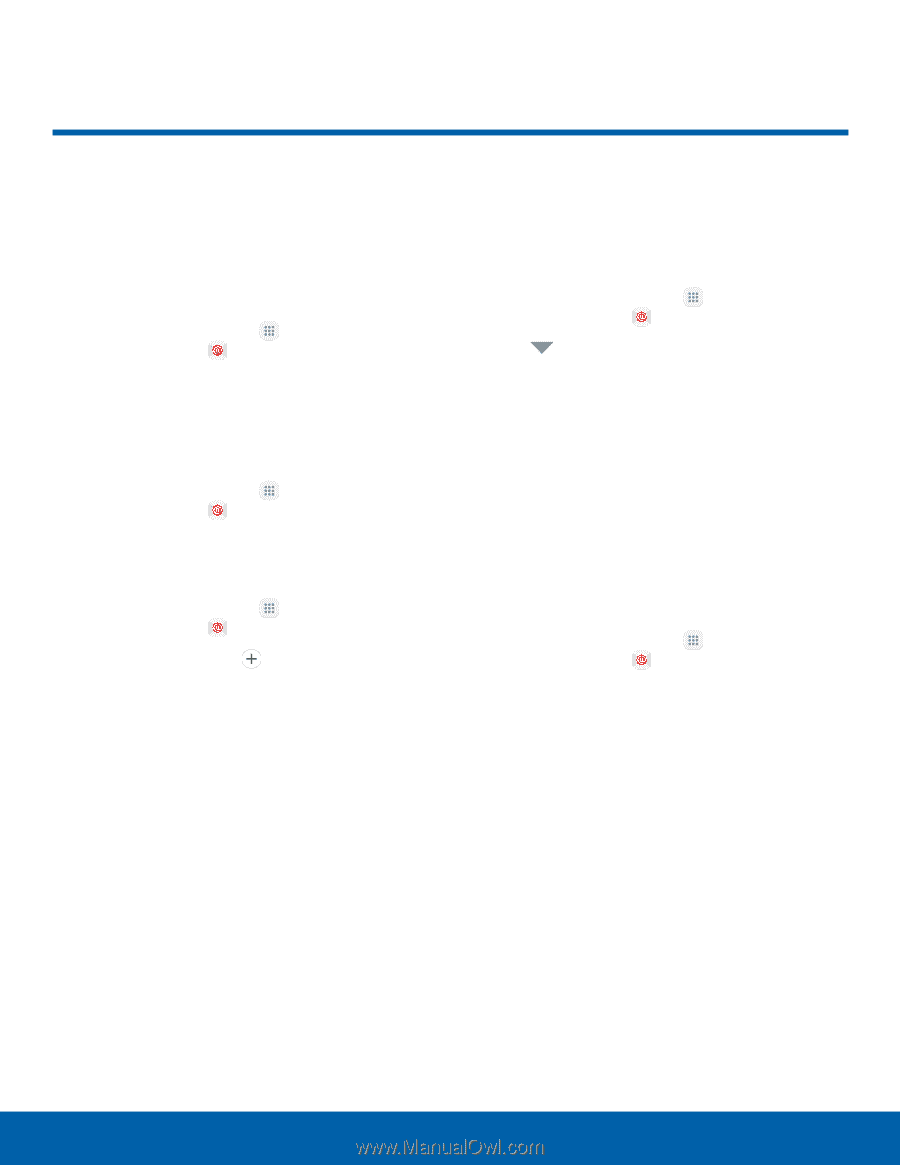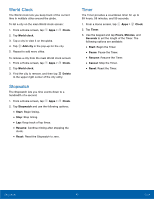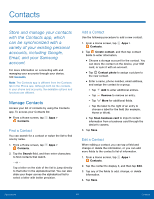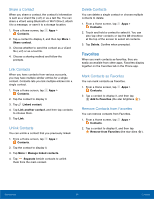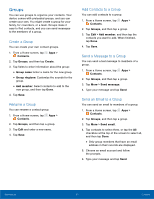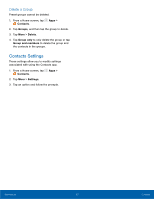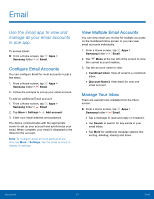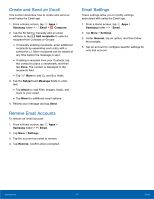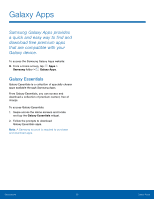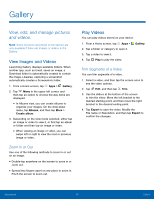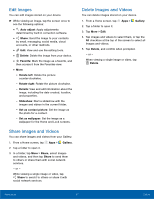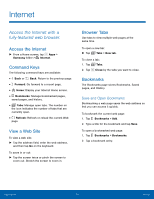Samsung SM-G935U User Manual - Page 58
Email, Use the Email app to view and, manage all your email accounts, in one app.
 |
View all Samsung SM-G935U manuals
Add to My Manuals
Save this manual to your list of manuals |
Page 58 highlights
Email Use the Email app to view and manage all your email accounts in one app. To access Email: ► From a Home screen, tap Apps > Samsung folder > Email. Configure Email Accounts You can configure Email for most accounts in just a few steps. 1. From a Home screen, tap Apps > Samsung folder > Email. 2. Follow the prompts to set up your email account. To add an additional Email account: 1. From a Home screen, tap Apps > Samsung folder > Email. 2. Tap More > Settings > Add account. 3. Enter your email address and password. The device communicates with the appropriate server to set up your account and synchronize your email. When complete, your email is displayed in the Inbox for the account. Note: To configure email account settings at any time, tap More > Settings. Tap the email account to display its settings. View Multiple Email Accounts You can view email you receive for multiple accounts on the Combined inbox screen or you can view email accounts individually. 1. From a Home screen, tap Apps > Samsung folder > Email. 2. Tap Menu at the top left of the screen to view the current account mailbox. 3. Tap the account name to view: • Combined inbox: View all email in a combined inbox. • [Account Name]: View email for only one email account. Manage Your Inbox There are several tools available from the Inbox screen. ► From a Home screen, tap Apps > Samsung folder > Email. • Tap a message to read and reply or forward it. • Tap Search to search for key words in your email inbox. • Tap More for additional message options like sorting, deleting, sharing and more. Applications 53 Email