Samsung SM-N930A User Manual - Page 149
Pair Bluetooth Devices, Settings, Connections, Bluetooth, On/Off
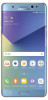 |
View all Samsung SM-N930A manuals
Add to My Manuals
Save this manual to your list of manuals |
Page 149 highlights
Pair Bluetooth Devices The Bluetooth pairing process allows you to establish trusted connections between your device and another Bluetooth device. Pairing between two Bluetooth devices is a one‑time process. Once a pairing is created, the devices continue to recognize their partnership and exchange information without having to re-enter a passcode. 1. From a Home screen, tap Apps > Settings. 2. Tap Connections > Bluetooth, and then tap On/Off to turn on Bluetooth. • Make sure that the target device is discoverable so that your device can find it. Refer to the instructions that came with the device to find out how to set it to discoverable mode. 3. Tap the name of the target device when you see it displayed in the Bluetooth devices section. • Your device automatically tries to pair with the target device. If automatic pairing fails, enter the passcode supplied with the target device. Note: Due to different specifications and features of other Bluetooth-compatible devices, display and operations may be different, and functions such as transfer or exchange may not be possible with all Bluetooth compatible devices. Settings 139 Connections















