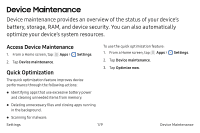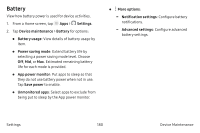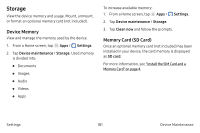Samsung SM-N930A User Manual - Page 186
Manage Game Features, One-Handed Operation, Settings, Advanced features, Games, On/Off, Game launcher
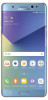 |
View all Samsung SM-N930A manuals
Add to My Manuals
Save this manual to your list of manuals |
Page 186 highlights
Manage Game Features Manage useful features while you play games. 1. From a Home screen, tap Apps > Settings. 2. Tap Advanced features > Games. 3. Tap On/Off to enable or disable the following: • Game launcher: Automatically arranges all your games in one place. • Game tools: When enabled, a button floating over top of your game provides convenient game features, such as No alerts during game, Lock the Recent and Back keys, Minimize game, Screenshot, and Record. Game tools can also access your Contacts, Storage, Microphone, and Camera. One-Handed Operation Change the screen layout to accommodate operating your device with one hand. 1. From a Home screen, tap Apps > Settings. 2. Tap Advanced features > One-handed operation. 3. Tap On/Off to enable or disable the following: • Reduce screen size: Press the Home key three times in quick succession to reduce the size of the display. • One-handed input: Adjust the size and position of the keyboard and other input methods for easier input with one hand. Settings 176 Advanced Features