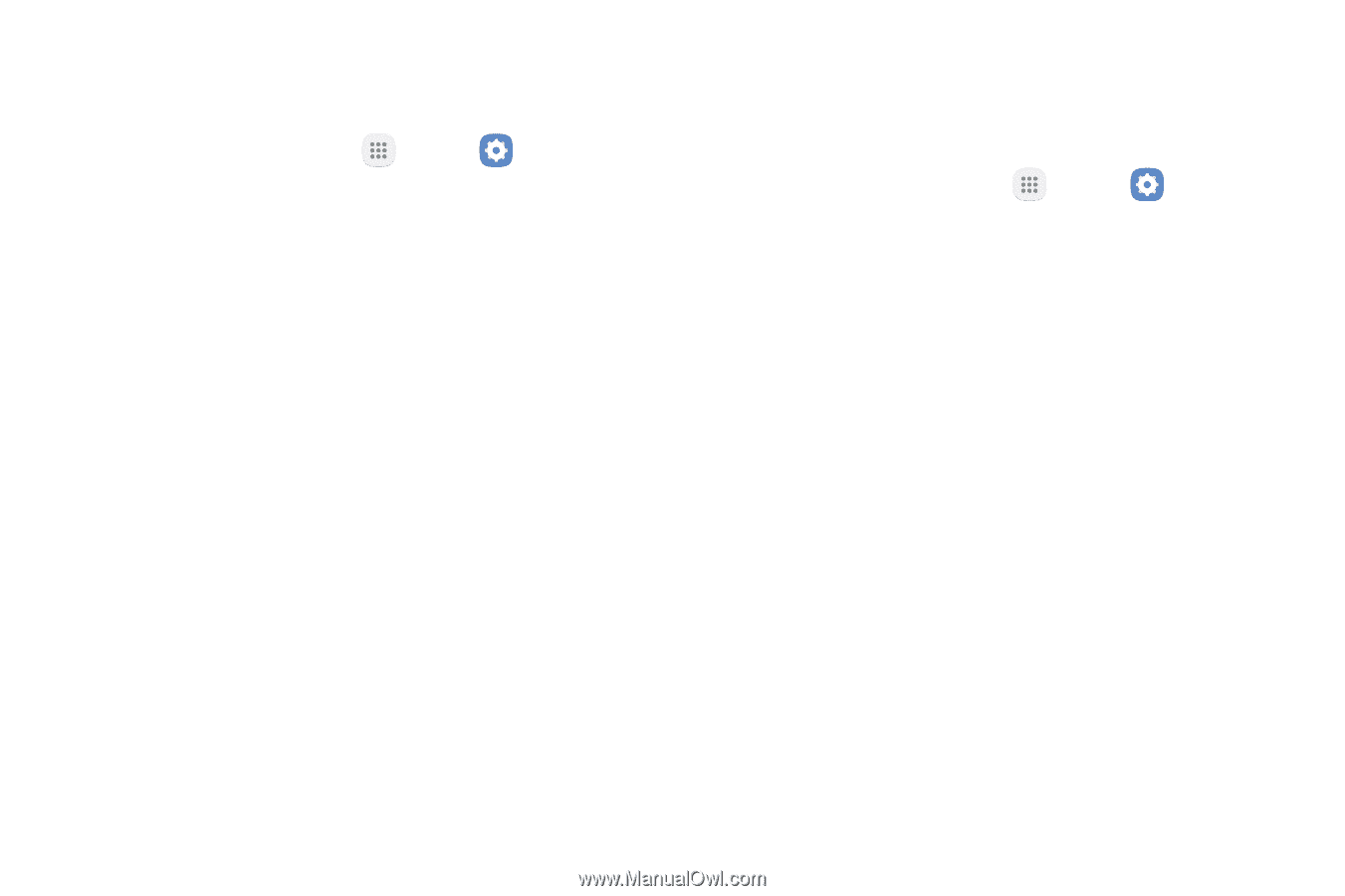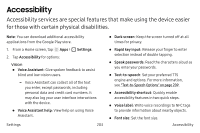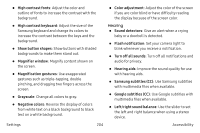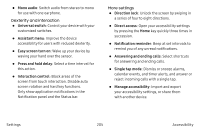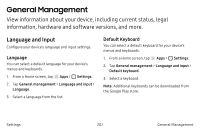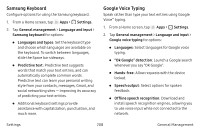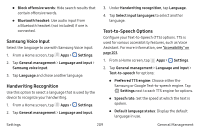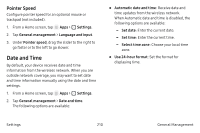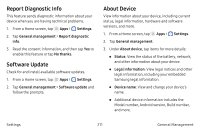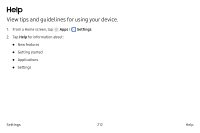Samsung SM-N930A User Manual - Page 218
Samsung Keyboard, Google Voice Typing, Ok Google detection
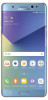 |
View all Samsung SM-N930A manuals
Add to My Manuals
Save this manual to your list of manuals |
Page 218 highlights
Samsung Keyboard Configure options for using the Samsung keyboard. 1. From a Home screen, tap Apps > Settings. 2. Tap General management > Language and input > Samsung keyboard for options: • Languages and types: Set the keyboard type and choose which languages are available on the keyboard. To switch between languages, slide the Space bar sideways. • Predictive text: Predictive text suggests words that match your text entries, and can automatically complete common words. Predictive text can learn your personal writing style from your contacts, messages, Gmail, and social networking sites - improving its accuracy of predicting your text entries. • Additional keyboard settings provide assistance with capitalization, punctuation, and much more. Google Voice Typing Speak rather than type your text entries using Google Voice™ typing. 1. From a Home screen, tap Apps > Settings. 2. Tap General management > Language and input > Google voice typing for options: • Languages: Select languages for Google voice typing. • "Ok Google" detection: Launch a Google search whenever you say "OK Google". • Hands-free: Allow requests with the device locked. • Speech output: Select options for spoken feedback. • Offline speech recognition: Download and install speech recognition engines, allowing you to use voice input while not connected to the network. Settings 208 General Management