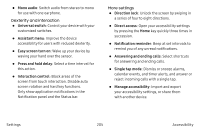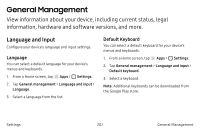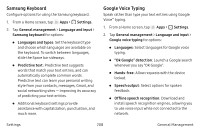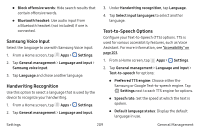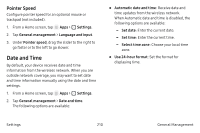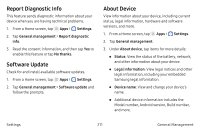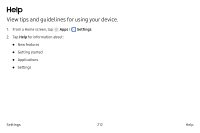Samsung SM-N930A User Manual - Page 220
Date and Time
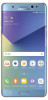 |
View all Samsung SM-N930A manuals
Add to My Manuals
Save this manual to your list of manuals |
Page 220 highlights
Pointer Speed Configure pointer speed for an optional mouse or trackpad (not included). 1. From a Home screen, tap Apps > Settings. 2. Tap General management > Language and input. 3. Under Pointer speed, drag the slider to the right to go faster or to the left to go slower. Date and Time By default, your device receives date and time information from the wireless network. When you are outside network coverage, you may want to set date and time information manually using the date and time settings. 1. From a Home screen, tap Apps > Settings. 2. Tap General management > Date and time. The following options are available: • Automatic date and time: Receive date and time updates from the wireless network. When Automatic date and time is disabled, the following options are available: -- Set date: Enter the current date. -- Set time: Enter the current time. -- Select time zone: Choose your local time zone. • Use 24-hour format: Set the format for displaying time. Settings 210 General Management