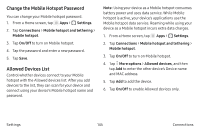Samsung SM-N930A User Manual - Page 150
Device Visibility, Rename a Paired Device, Delete a Paired Device Unpair
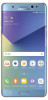 |
View all Samsung SM-N930A manuals
Add to My Manuals
Save this manual to your list of manuals |
Page 150 highlights
Rename a Paired Device Once you have paired your device to another device, you can rename the paired device to make it easier to recognize. 1. From a Home screen, tap Apps > Settings. 2. Tap Connections > Bluetooth, and then tap On/Off to turn on Bluetooth. 3. Tap Settings next to the previously paired device, and then tap Rename. 4. Enter a new name, and tap Rename. Delete a Paired Device (Unpair) When you unpair from a Bluetooth device, the two devices no longer recognize each other. To connect again, you have to pair the devices. 1. From a Home screen, tap Apps > Settings. 2. Tap Connections > Bluetooth, and then tap On/Off to turn on Bluetooth. 3. Tap Settings next to the paired device, and then tap Unpair to delete the paired device. Device Visibility You can make your device visible to allow other devices to find it and share content. 1. From a Home screen, tap Apps > Settings. 2. Tap Connections > Device visibility, and then tap On/Off to turn on visibility. Settings 140 Connections