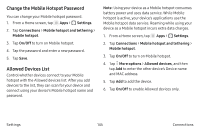Samsung SM-N930A User Manual - Page 151
Data Usage
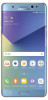 |
View all Samsung SM-N930A manuals
Add to My Manuals
Save this manual to your list of manuals |
Page 151 highlights
Data Usage Monitor how your data is being used, and set limits and restrictions to conserve it. Note: Your service provider may account for data usage differently. 1. From a Home screen, tap Apps > Settings. 2. Tap Connections > Data usage for options: • Data usage cycle: Tap the drop-down menu, and then choose a time period for data usage. Data usage for the period is displayed on the graph, along with usage by application at the bottom of the screen. • Mobile data: Enable mobile data. • International data roaming: Enable data roaming on your device. • Set mobile data limit: Your mobile data connection is turned off when the specified limit is reached. • By application: View data usage by application. 3. Tap More options for the following options: • Restrict background data: Restrict some apps and services from working unless you are connected to a Wi-Fi network. • Show/Hide Wi-Fi usage: Display or hide a Wi‑Fi tab that shows Wi-Fi usage. • Restrict networks: Select Wi-Fi networks that are mobile hotspots. You can restrict apps from using these networks, and you can configure apps to warn you before using these networks for large downloads. • Help: View help topics for data usage. Settings 141 Connections