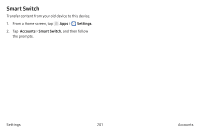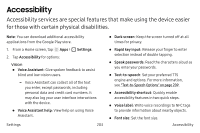Samsung SM-N930A User Manual - Page 208
Backup and Reset, Samsung Account, Google Account
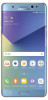 |
View all Samsung SM-N930A manuals
Add to My Manuals
Save this manual to your list of manuals |
Page 208 highlights
Backup and Reset Back up your data to your Samsung or Google accounts. You can also reset your device to its factory defaults. Samsung Account Enable backup of your information to your Samsung account. 1. From a Home screen, tap Apps > Settings. 2. Tap Accounts > Backup and reset for options: • Back up my data: Enable back up of your phone log, messages, and more through your Samsung account. • Restore: Use your Samsung account to restore your backup data. • Storage use: View storage use for your Samsung account. Google Account Enable backup of your information to your Google account. 1. From a Home screen, tap Apps > Settings. 2. Tap Accounts > Backup and reset for options: • Back up my data: Enable back up of application data, Wi-Fi passwords, and other settings to Google servers. • Backup account: Select a Google Account to be used as your backup account. • Automatic restore: Enable automatic restoration of settings from Google servers. When enabled, backed-up settings are restored when you reinstall an application. Settings 198 Accounts