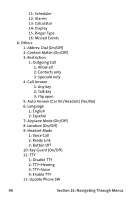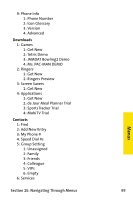Samsung SPH-A820 User Manual (user Manual) (ver.1.0) (English) - Page 111
Call History Options, Call History
 |
View all Samsung SPH-A820 manuals
Add to My Manuals
Save this manual to your list of manuals |
Page 111 highlights
Call History Options For additional information and options on a particular call, highlight a Call History entry and press . This feature displays the date and time of the call, the phone number (if available), and the caller's name (if the number is already in your Contacts). Tip: You can also view the next Call History entry by pressing the navigation key right or view the previous entry by pressing the navigation key left. By pressing Options ( ), you can select from the following options: ⅷ Call: Speaker ( ) allows you to call the number and talk in speaker phone mode. ⅷ Send Msg ( ) to send a text, picture, handwritten, or VoiceSMS message. ⅷ Save ( ) to save the number if it is not already in your Contacts. (See "Saving a Phone Number From Call History" on page 105.) Note: Save is only displayed when the phone number is NOT saved in the contact list. ⅷ Prepend ( ) to add numbers to the beginning of the selected number. (See "Prepending a Phone Number From Call History" on page 106.) ⅷ Erase ( ) to delete the entry. ⅷ Copy ( ) allows you to copy the contact to your Ready Link personal list. Call History Section 2F: Managing Call History 103