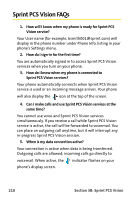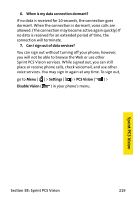Samsung SPH-A820 User Manual (user Manual) (ver.1.0) (English) - Page 222
Opening the Browser Menu, Forward, Mark this View Bookmarks, Search, History, Connect, Go to URL
 |
View all Samsung SPH-A820 manuals
Add to My Manuals
Save this manual to your list of manuals |
Page 222 highlights
Opening the Browser Menu The browser menu may be opened anytime you have an active Sprint PCS Vision session, from any page you are viewing. To open the browser menu: ᮣ Press the right softkey. (The browser menu will display in a drop-down list.) Options available under the browser menu include: ⅷ Home Returns the browser to the Sprint PCS Vision home page. ⅷ Forward Returns you to a previously viewed page (after having used the key). ⅷ Mark this Page Creates a new bookmark for the current page. ⅷ View Bookmarks Allows you to bookmark the current site, access bookmarked sites, and manage your bookmarks. ⅷ Search Launches a Google search. ⅷ History Keeps a list of links to your most recently visited sites. To navigate to a site, highlight it and press , then select Connect. ⅷ Go to URL. Allows you to navigate directly to a Web site by entering its URL (Web site address). ⅷ Show URL Displays the URL of the page being displayed. ⅷ Refresh this page Reloads the current Web page. ⅷ About Browser Displays technical information about the browser, its version, and the encryption version, and provides links to Certificate Information for the various components. ⅷ Restart Browser Restarts the browser application. 214 Section 3B: Sprint PCS Vision