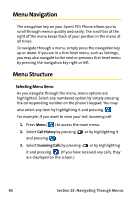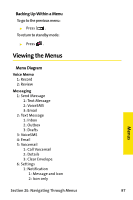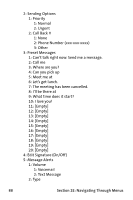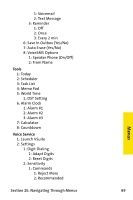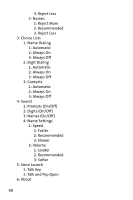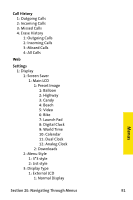Samsung SPH-A820 User Manual (user Manual) (ver.1.0) (English) - Page 94
Menu Navigation, Menu Structure
 |
View all Samsung SPH-A820 manuals
Add to My Manuals
Save this manual to your list of manuals |
Page 94 highlights
Menu Navigation The navigation key on your Sprint PCS Phone allows you to scroll through menus quickly and easily. The scroll bar at the right of the menu keeps track of your position in the menu at all times. To navigate through a menu, simply press the navigation key up or down. If you are in a first-level menu, such as Settings, you may also navigate to the next or previous first-level menu by pressing the navigation key right or left. Menu Structure Selecting Menu Items As you navigate through the menu, menu options are highlighted. Select any numbered option by simply pressing the corresponding number on the phone's keypad. You may also select any item by highlighting it and pressing . For example, if you want to view your last incoming call: 1. Press Menu ( ) to access the main menu. 2. Select Call History by pressing or by highlighting it and pressing . 3. Select Incoming Calls by pressing or by highlighting it and pressing . (If you have received any calls, they are displayed on the screen.) 86 Section 2E: Navigating Through Menus