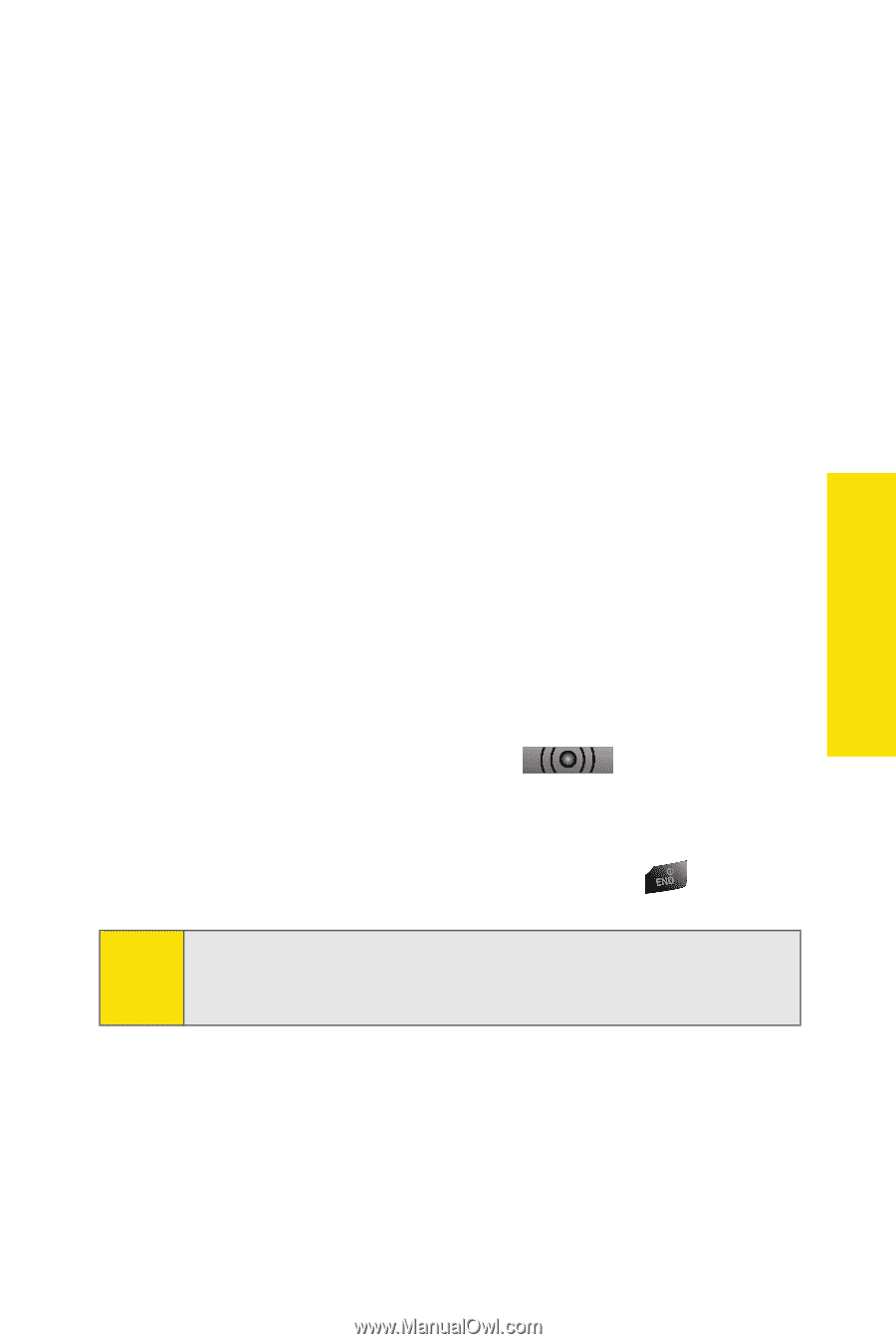Samsung SPH-A820 User Manual (user Manual) (ver.1.0) (English) - Page 167
Receiving a Sprint PCS Ready Link Call, J: Using Sprint PCS Ready Link
 |
View all Samsung SPH-A820 manuals
Add to My Manuals
Save this manual to your list of manuals |
Page 167 highlights
Ready Link Receiving a Sprint PCS Ready Link Call To receive a Sprint PCS Ready Link call: 1. Make sure your phone's Sprint PCS Ready Link mode is enabled. (See "Setting Sprint PCS Ready Link Mode" on page 150.) 2. When you receive a Sprint PCS Ready Link call from a contact, "R-Link Call," the contact's name, and the Sprint PCS Ready Link number appear on the display. (You do not need to take any action to answer the call.) Ⅲ When you receive a group call, "Group Call," the group member's name, and the Sprint PCS Ready Link number appear. 3. If the person placing the call has kept the floor (held the Ready Link button), you will see the contact name and Sprint PCS Ready Link number along with "has floor," and you will hear the caller speaking. 4. When the caller finishes speaking and releases the Ready Link button, you will see "Floor is open." on the display screen. Press and hold to take the floor and reply to the caller. (You will see "You have floor" and hear a tone confirming that you may speak.) 5. When the conversation is finished, press . Tip: You can also receive a Sprint PCS Ready Link call with the flip closed. Press and hold the Ready Link button to take the floor when the floor is open. Section 2J: Using Sprint PCS Ready Link 159