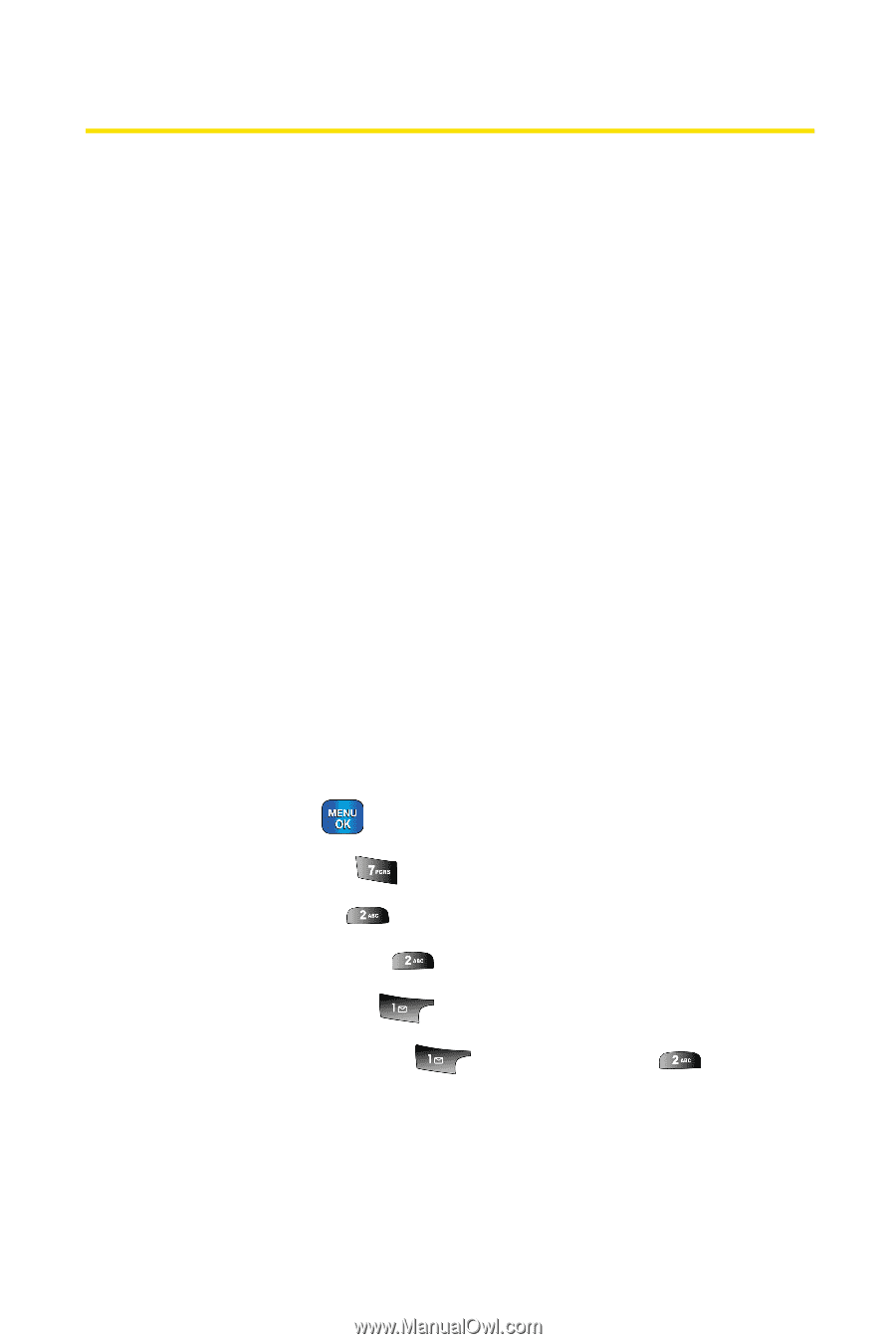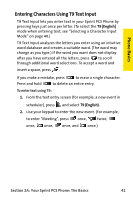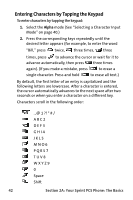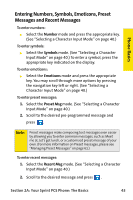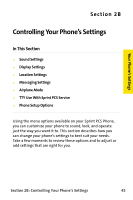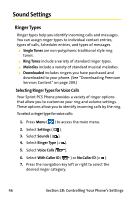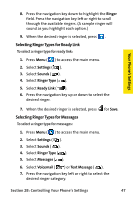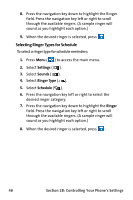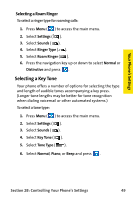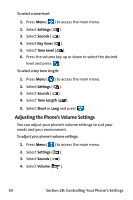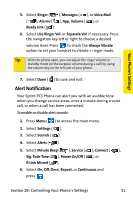Samsung SPH-A820 User Manual (user Manual) (ver.1.0) (English) - Page 54
Sound Settings, Ringer Types
 |
View all Samsung SPH-A820 manuals
Add to My Manuals
Save this manual to your list of manuals |
Page 54 highlights
Sound Settings Ringer Types Ringer types help you identify incoming calls and messages. You can assign ringer types to individual contact entries, types of calls, Scheduler entries, and types of messages. ⅷ Single Tones are non-polyphonic traditional style ring tones. ⅷ Ring Tones include a variety of standard ringer types. ⅷ Melodies include a variety of standard musical melodies. ⅷ Downloaded includes ringers you have purchased and downloaded to your phone. (See "Downloading Premium Services Content" on page 209.) Selecting Ringer Types for Voice Calls Your Sprint PCS Phone provides a variety of ringer options that allow you to customize your ring and volume settings. These options allow you to identify incoming calls by the ring. To select a ringer type for voice calls: 1. Press Menu ( ) to access the main menu. 2. Select Settings ( ). 3. Select Sounds ( ). 4. Select Ringer Type ( ). 5. Select Voice Calls ( ). 6. Select With Caller ID ( ) or No Caller ID ( ). 7. Press the navigation key left or right to select the desired ringer category. 46 Section 2B: Controlling Your Phone's Settings