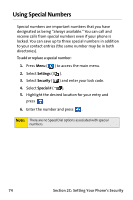Samsung SPH-A820 User Manual (user Manual) (ver.1.0) (English) - Page 85
Security Features for Sprint PCS VisionSM, Enabling and Disabling Sprint PCS Vision Services
 |
View all Samsung SPH-A820 manuals
Add to My Manuals
Save this manual to your list of manuals |
Page 85 highlights
Security Features for Sprint PCS VisionSM Your Phone's Security Enabling and Disabling Sprint PCS Vision Services You can disable Sprint PCS Vision services without turning off your phone; however, you will not have access to any Sprint PCS Vision services, including Web and messaging. Disabling Sprint PCS Vision will avoid any charges associated with Sprint PCS Vision services. While signed out, you can still place or receive phone calls, check voicemail, and use other voice services. You may enable Sprint PCS Vision services again at any time. To disable Sprint PCS Vision services: 1. Press Menu ( ) to access the main menu. 2. Select Settings ( ). 3. Select PCS Vision ( ). 4. Select Disable Vision ( ). (A message will appear.) 5. Read the disclaimer and press Next ( ). 6. Select Disable Vision and press . To enable Sprint PCS Vision services: 1. Press Menu ( ) to access the main menu. 2. Select Settings ( ). 3. Select PCS Vision ( ). 4. Select Enable Vision ( ). (A message will appear.) 5. Select Connect and press . 6. Select Yes to enable Vision service and press . Section 2C: Setting Your Phone's Security 77