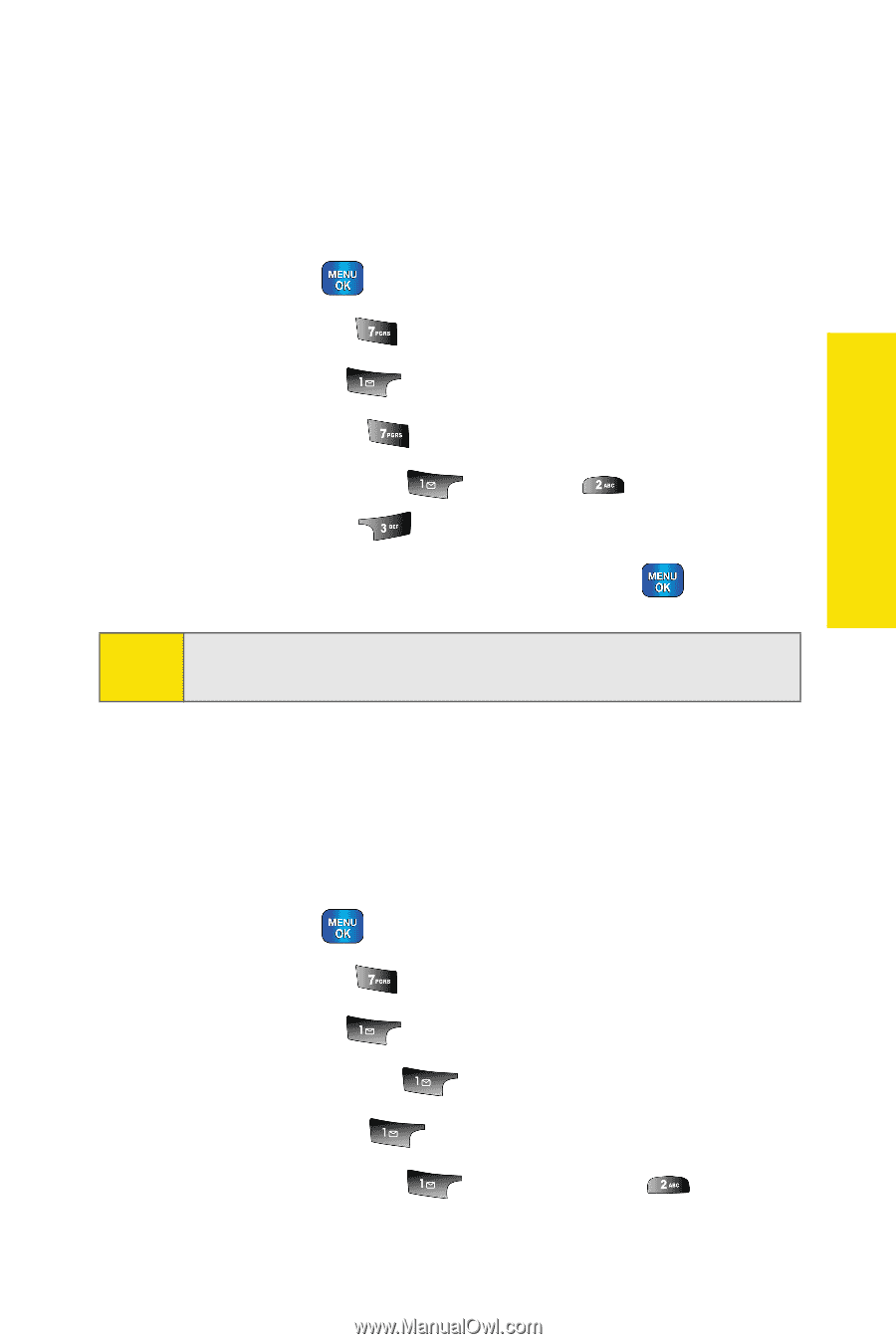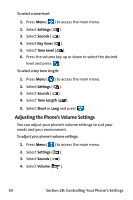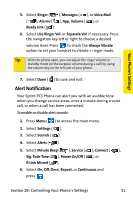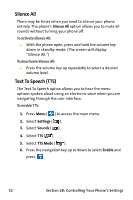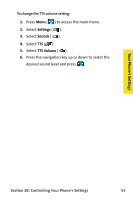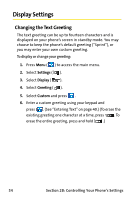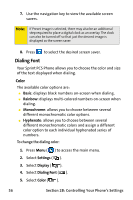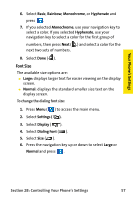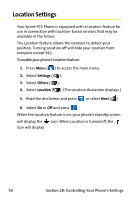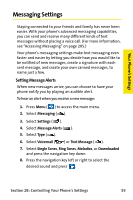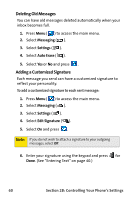Samsung SPH-A820 User Manual (user Manual) (ver.1.0) (English) - Page 63
Changing the Backlight Time Length, Changing the Screen Saver, Settings, Display, Backlight
 |
View all Samsung SPH-A820 manuals
Add to My Manuals
Save this manual to your list of manuals |
Page 63 highlights
Your Phone's Settings Changing the Backlight Time Length The backlight setting lets you select how long the display screen and keypad are lit after any key press is made. To change the backlight setting: 1. Press Menu ( ) to access the main menu. 2. Select Settings ( ). 3. Select Display ( ). 4. Select Backlight ( ). 5. Select Main Display ( ), Keypad ( ), or Pwr Save Mode ( ). 6. Select a time setting or on/off and press . Note: Long backlight settings affect the battery's talk and standby times. Changing the Screen Saver Your new Sprint PCS Phone offers options for what you see on the display screen while in standby mode. To change the display images: 1. Press Menu ( ) to access the main menu. 2. Select Settings ( ). 3. Select Display ( ). 4. Select Screen Saver ( ). 5. Select Main LCD ( ). 6. Select Preset Image ( ) or Downloads ( ). Section 2B: Controlling Your Phone's Settings 55