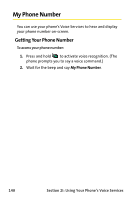Samsung SPH-A820 User Manual (user Manual) (ver.1.0) (English) - Page 161
Making and Receiving a Sprint PCS Ready Link Call, Displaying the Sprint PCS Ready Link List
 |
View all Samsung SPH-A820 manuals
Add to My Manuals
Save this manual to your list of manuals |
Page 161 highlights
Ready Link Making and Receiving a Sprint PCS Ready Link Call Displaying the Sprint PCS Ready Link List ᮣ From standby mode, press R-Link ( button on the side of your phone ( the Sprint PCS Ready Link List. ) or the Ready Link ) to access Tip: The first time you access the list, the Sprint PCS Ready Link Help message will appear. Press Yes (left softkey) and Next (left softkey) to read a brief introduction of Sprint PCS Ready Link. Selecting a Contacts List When your phone displays a Sprint PCS Ready Link List, the left softkey is labeled Go To. To switch to another contact list, press Go To ( ), highlight your desired list, and press . ⅷ Personal List/Personal Groups. contain your personal Ready Link contact names and numbers, separately or in groups. You can create and edit your own Personal List. Your phone can store a total of 200 entries (you may include up to five contacts per group). ⅷ Outgoing Calls shows the last 10 different Sprint PCS Ready Link calls you placed. ⅷ Incoming Calls shows the last 10 different Sprint PCS Ready Link calls you accepted. ⅷ Missed Calls shows the last 10 Sprint PCS Ready Link calls you missed. Section 2J: Using Sprint PCS Ready Link 153