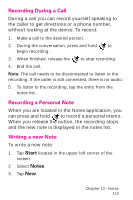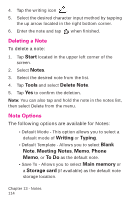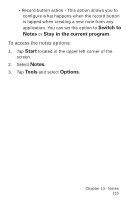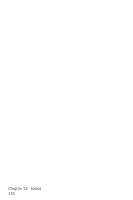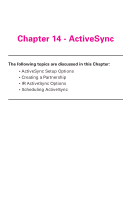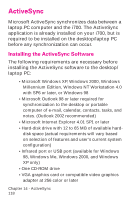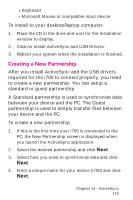Samsung SPH-I700 User Manual (ENGLISH) - Page 114
Deleting a Note, Note Options, Start, Notes, Tools, Delete Note, Writing, Typing, Blank, Meeting Notes
 |
View all Samsung SPH-I700 manuals
Add to My Manuals
Save this manual to your list of manuals |
Page 114 highlights
4. Tap the writing icon . 5. Select the desired character input method by tapping the up arrow located in the right bottom corner. 6. Enter the note and tap when finished. Deleting a Note To delete a note: 1. Tap Start located in the upper left corner of the screen. 2. Select Notes. 3. Select the desired note from the list. 4. Tap Tools and select Delete Note. 5. Tap Yes to confirm the deletion. Note: You can also tap and hold the note in the notes list, then select Delete from the menu. Note Options The following options are available for Notes: • Default Mode - This option allows you to select a default mode of Writing or Typing. • Default Template - Allows you to select Blank Note, Meeting Notes, Memo, Phone Memo, or To Do as the default note. • Save To - Allows you to select Main memory or a Storage card (if available) as the default note storage location. Chapter 13 - Notes 114