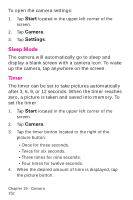Samsung SPH-I700 User Manual (ENGLISH) - Page 155
Start, Camera, View Image, Voice Memo, Voice Record
 |
View all Samsung SPH-I700 manuals
Add to My Manuals
Save this manual to your list of manuals |
Page 155 highlights
Zoom 1. Tap Start located in the upper left corner of the screen. 2. Tap Camera. 3. Tap View and select View Image. 4. Tap . 5. Tap the plus magnifying glass icon to zoom in or tap the minus magnifying icon to zoom out. Voice Record 1. Tap Start located in the upper left corner of the screen. 2. Tap Camera. 3. Tap View and select View Image. 4. Tap to display the Voice Memo recording dialog box. 5. Tap to begin recording. 6. When finished, tap . 7. To listen to the memo, tap . 8. Close the voice memo recording dialog box to save the attachment to the image. Note: A speaker icon is now displayed in the lower right corner of the image to indicate that a voice memo has been attached to the image. Chapter 19 - Camera 155

Chapter 19 - Camera
155
Zoom
1.
Tap
Start
located in the upper left corner of the
screen.
2.
Tap
Camera
.
3.
Tap
View
and select
View Image
.
4.
Tap
.
5.
Tap the plus magnifying glass icon to zoom in or tap
the minus magnifying icon to zoom out.
Voice Record
1.
Tap
Start
located in the upper left corner of the
screen.
2.
Tap
Camera
.
3.
Tap
View
and select
View Image
.
4.
Tap
to display the
Voice Memo
recording
dialog box.
5.
Tap
to begin recording.
6.
When finished, tap
.
7.
To listen to the memo, tap
.
8.
Close the voice memo recording dialog box to save
the attachment to the image.
Note:
A speaker icon is now displayed in the lower right
corner of the image to indicate that a voice memo has
been attached to the image.