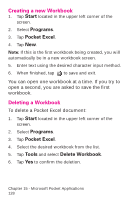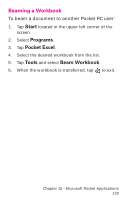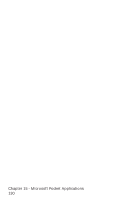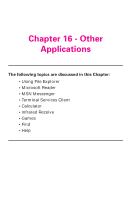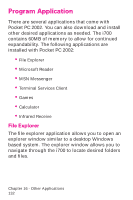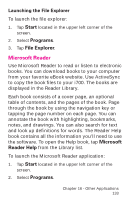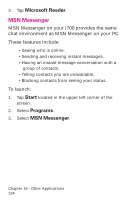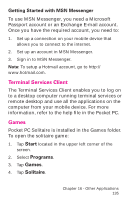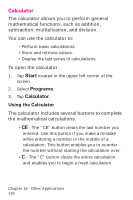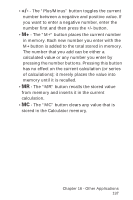Samsung SPH-I700 User Manual (ENGLISH) - Page 133
Microsoft Reader, Start, Programs, File Explorer, Microsoft, Reader Help
 |
View all Samsung SPH-I700 manuals
Add to My Manuals
Save this manual to your list of manuals |
Page 133 highlights
Launching the File Explorer To launch the file explorer: 1. Tap Start located in the upper left corner of the screen. 2. Select Programs. 3. Tap File Explorer. Microsoft Reader Use Microsoft Reader to read or listen to electronic books. You can download books to your computer from your favorite eBook website. Use ActiveSync to copy the book files to your i700. The books are displayed in the Reader Library. Each book consists of a cover page, an optional table of contents, and the pages of the book. Page through the book by using the navigation key or tapping the page number on each page. You can annotate the book with highlighting, bookmarks, notes, and drawings. You can also search for text and look up definitions for words. The Reader Help book contains all the information you'll need to use the software. To open the Help book, tap Microsoft Reader Help from the Library list. To launch the Microsoft Reader application: 1. Tap Start located in the upper left corner of the screen. 2. Select Programs. Chapter 16 - Other Applications 133