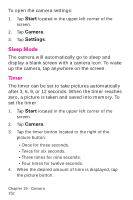Samsung SPH-I700 User Manual (ENGLISH) - Page 154
Start, Camera, View Image, Actual Size Dialog Box, Goto Previous or Next Image
 |
View all Samsung SPH-I700 manuals
Add to My Manuals
Save this manual to your list of manuals |
Page 154 highlights
Actual Size Dialog Box The actual size dialog box allows you to view the captured image on screen at the size it was taken. The navigation screen is automatically displayed in the lower right corner of the screen. A small red box illustrates the viewable portion of the image. You can move the box by sliding it around to display the other portions of the image. To view the image in actual size: 1. Tap Start located in the upper left corner of the screen. 2. Tap Camera. 3. Tap View and select View Image. 4. Tap . 5. Tap the red box and drag to view the other portions of the image. Goto Previous or Next Image 1. Tap Start located in the upper left corner of the screen. 2. Tap Camera. 3. Tap View and select View Image. 4. Tap . 5. Tap the left or right arrow in the lower left corner of the screen. Chapter 19 - Camera 154