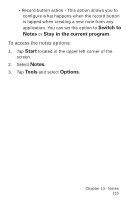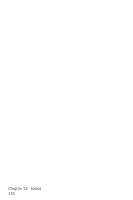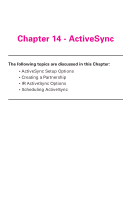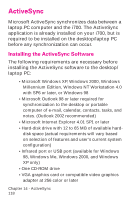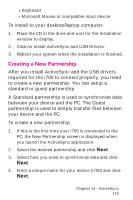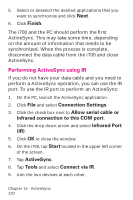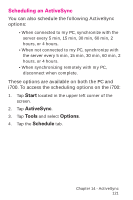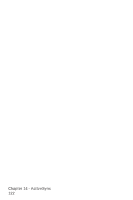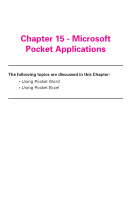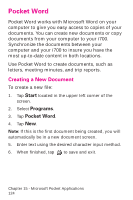Samsung SPH-I700 User Manual (ENGLISH) - Page 120
Performing ActiveSync using IR, Finish, Connection Settings, Allow serial cable or
 |
View all Samsung SPH-I700 manuals
Add to My Manuals
Save this manual to your list of manuals |
Page 120 highlights
5. Select or deselect the desired applications that you want to synchronize and click Next. 6. Click Finish. The i700 and the PC should perform the first ActiveSync. This may take some time, depending on the amount of information that needs to be synchronized. When the process is complete, disconnect the data cable from the i700 and close ActiveSync. Performing ActiveSync using IR If you do not have your data cable and you need to perform a ActiveSync operation, you can use the IR port. To use the IR port to perform an ActiveSync: 1. On the PC, launch the ActiveSync application. 2. Click File and select Connection Settings. 3. Click the check box next to Allow serial cable or infrared connection to this COM port. 4. Click the drop down arrow and select Infrared Port (IR). 5. Click OK to close the window. 6. On the i700, tap Start located in the upper left corner of the screen. 7. Tap ActiveSync. 8. Tap Tools and select Connect via IR. 9. Aim the two devices at each other. Chapter 14 - ActiveSync 120