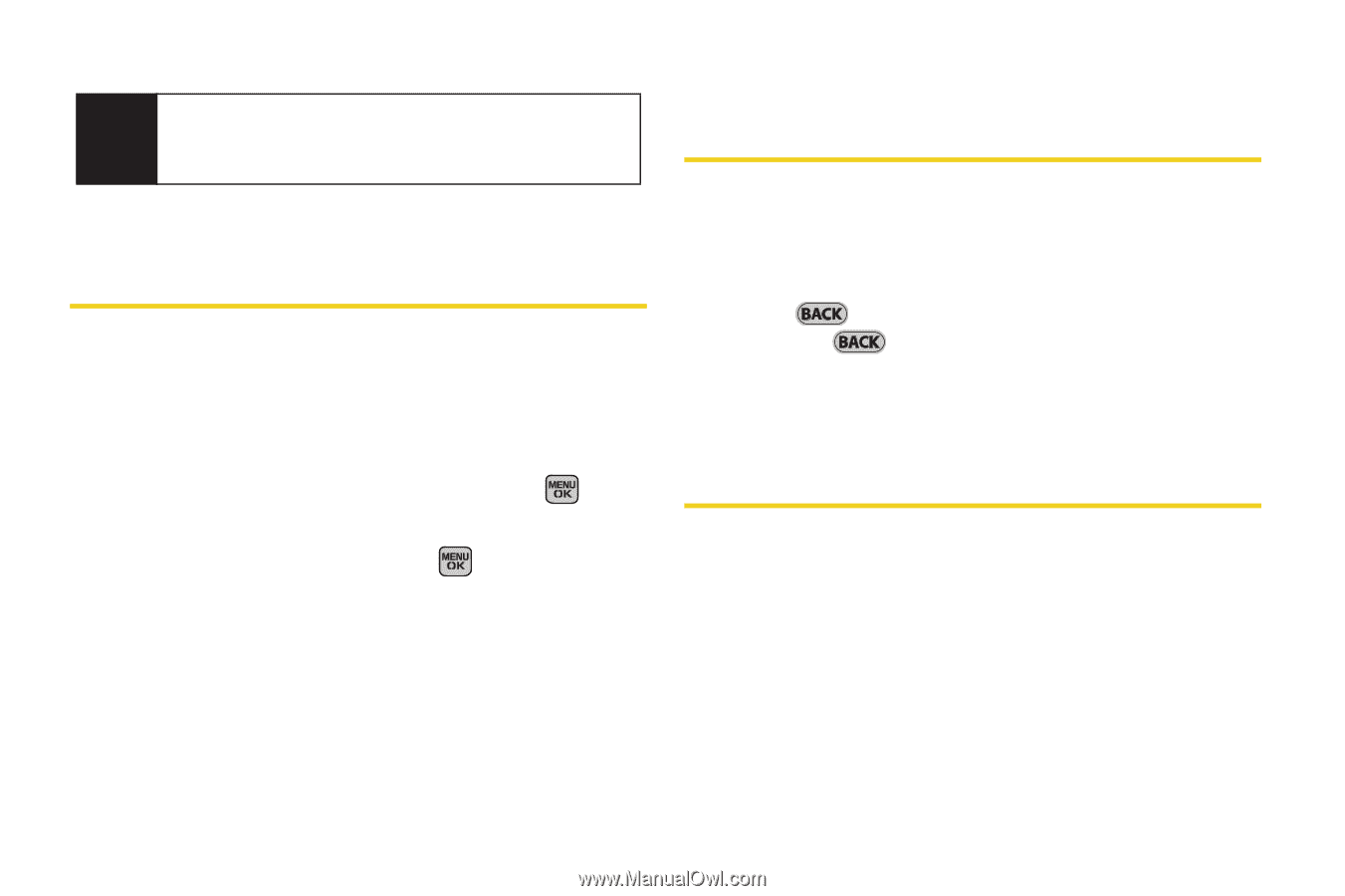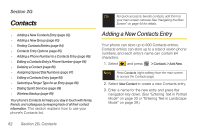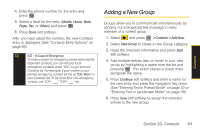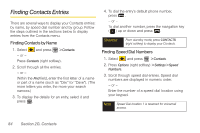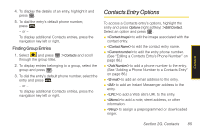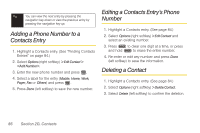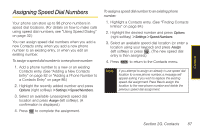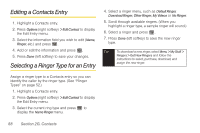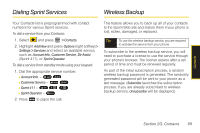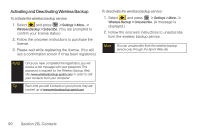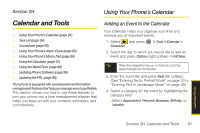Samsung SPH-M540 User Manual (user Manual) (ver.f8) (English) - Page 102
Adding a Phone Number to a Contacts Entry, Editing a Contacts Entry’s Phone Number, Deleting
 |
View all Samsung SPH-M540 manuals
Add to My Manuals
Save this manual to your list of manuals |
Page 102 highlights
Tip You can view the next entry by pressing the navigation key down or view the previous entry by pressing the navigation key up. Adding a Phone Number to a Contacts Entry 1. Highlight a Contacts entry. (See "Finding Contacts Entries" on page 84.) 2. Select Options (right softkey) > Edit Contact > . 3. Enter the new phone number and press . 4. Select a label for the entry (Mobile, Home, Work, Pager, Fax or Others) and press . 5. Press Done (left softkey) to save the new number. Editing a Contacts Entry's Phone Number 1. Highlight a Contacts entry. (See page 84.) 2. Select Options (right softkey) > Edit Contact and select an existing number. 3. Press to clear one digit at a time, or press and hold to erase the entire number. 4. Re-enter or edit any number and press Done (left softkey) to save the information. Deleting a Contact 1. Highlight a Contacts entry. (See page 84.) 2. Select Options (right softkey) > Delete Contact. 3. Select Delete (left softkey) to confirm the deletion. 86 Section 2G. Contacts