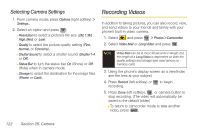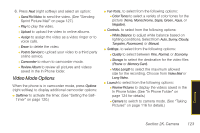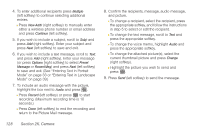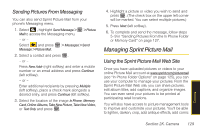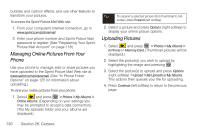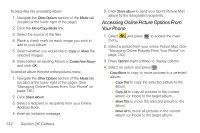Samsung SPH-M540 User Manual (user Manual) (ver.f8) (English) - Page 143
Online Albums Options, Sending Sprint Picture Mail
 |
View all Samsung SPH-M540 manuals
Add to My Manuals
Save this manual to your list of manuals |
Page 143 highlights
To review pictures in the Online Albums folder: 1. Select and press Online Albums. > Photos > My Albums > 2. Use your navigation key to scroll through and view the pictures. Online Albums Options When you are viewing the Online Albums folder, press Options (right softkey) to display Online Albums options. These options are the same as the "In Phone Folder Options" on page 125. Sending Sprint Picture Mail Once you have taken a picture, you can use the messaging capabilities of your phone to instantly share it with family and friends. You can send a picture to up to 25 people at a time using their email addresses or their phone numbers. Sending Pictures From the In Phone Folder or Memory Card 1. Select and press > Photos > My Albums > In Phone or Memory Card. 2. Select a picture to send and press . (The check box in the upper left corner will be marked. You can select multiple pictures and videos.) 3. Press Options (right softkey) > Send > To Contacts > Go to Contacts to choose from a current Contacts entry. Ⅲ You can also choose to upload the currently selected image to a Bluetooth device (page 142). Note The first time you send Sprint Picture Mail, you will be prompted to register your Sprint Picture Mail account. (See "Registering Your Sprint Picture Mail Account" on page 118.) Camera Section 2K. Camera 127