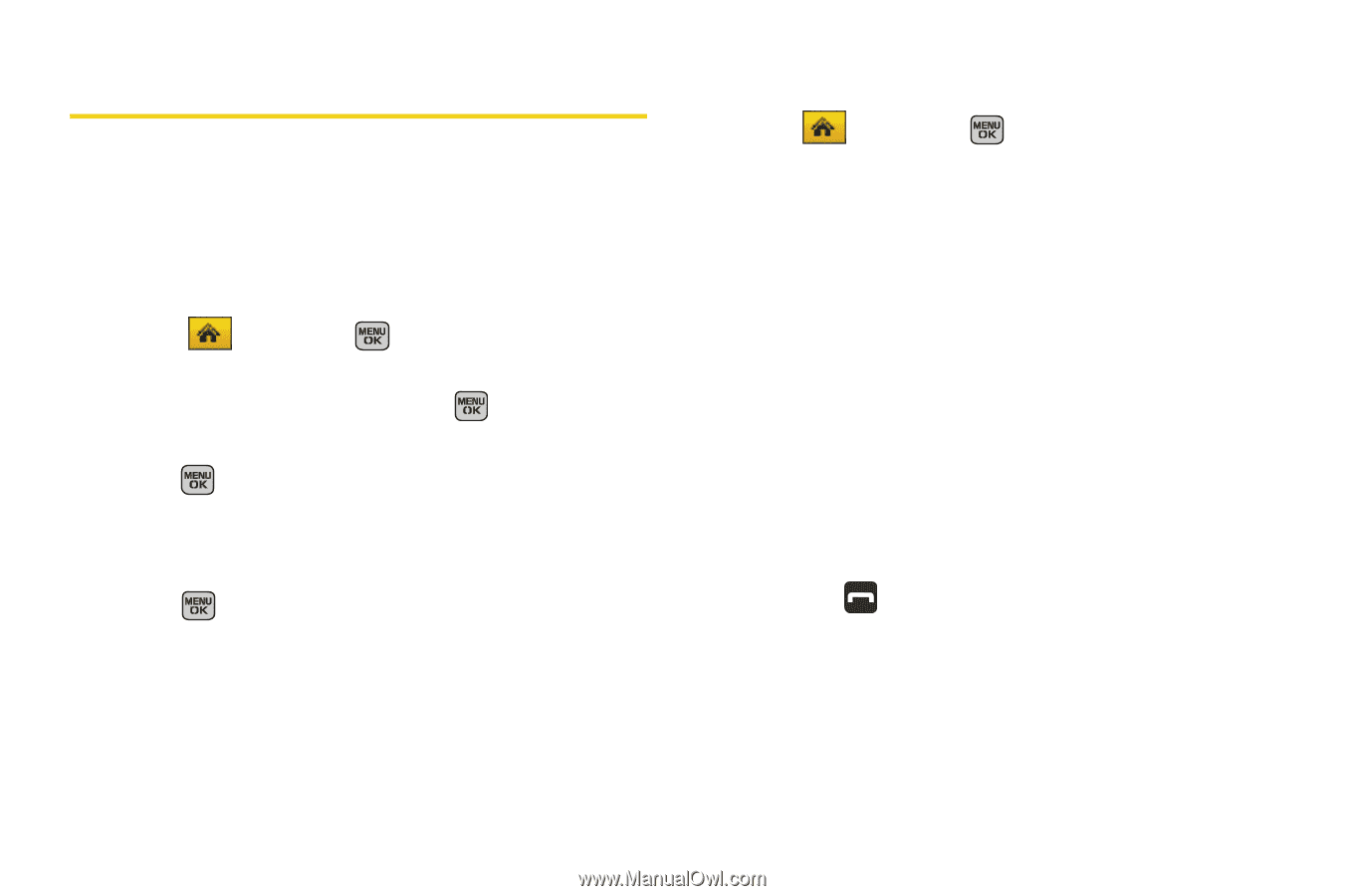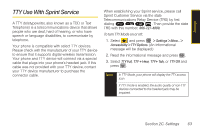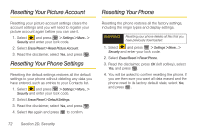Samsung SPH-M540 User Manual (user Manual) (ver.f8) (English) - Page 84
Using Your Phone’s Lock Feature, Locking Your Phone, Changing the Lock Code, Calling in Lock Mode - unlock code
 |
View all Samsung SPH-M540 manuals
Add to My Manuals
Save this manual to your list of manuals |
Page 84 highlights
Using Your Phone's Lock Feature Locking Your Phone When your phone is locked, you can only receive incoming calls or make calls to 911, Sprint Customer Service, or special numbers. (See "Using Special Numbers" on page 70.) 1. Select and press > Settings > More... > Restrict and Lock > Lock my Phone. 2. Enter your new code and press . 3. Select a lock option (On Power-Up or Lock Now) and press . (To set your phone to lock the next time it is turned on, select On Power-Up.) Unlocking Your Phone 1. Press to display the User Lock screen. 2. Press Unlock (right softkey) and enter your lock code. Changing the Lock Code 1. Select and press > Settings > More...> Security and enter your lock code. 2. Select Change Lock Code. 3. Enter your new code and press Next (left softkey). 4. Re-enter your new lock code and press Done (left softkey). Calling in Lock Mode You can place calls to 911 and to your special numbers when in lock mode. (For information on special numbers, see "Using Special Numbers" on page 70.) ᮣ To call an emergency number, special number, or Sprint Customer Service, enter the phone number and press . 68 Section 2D. Security