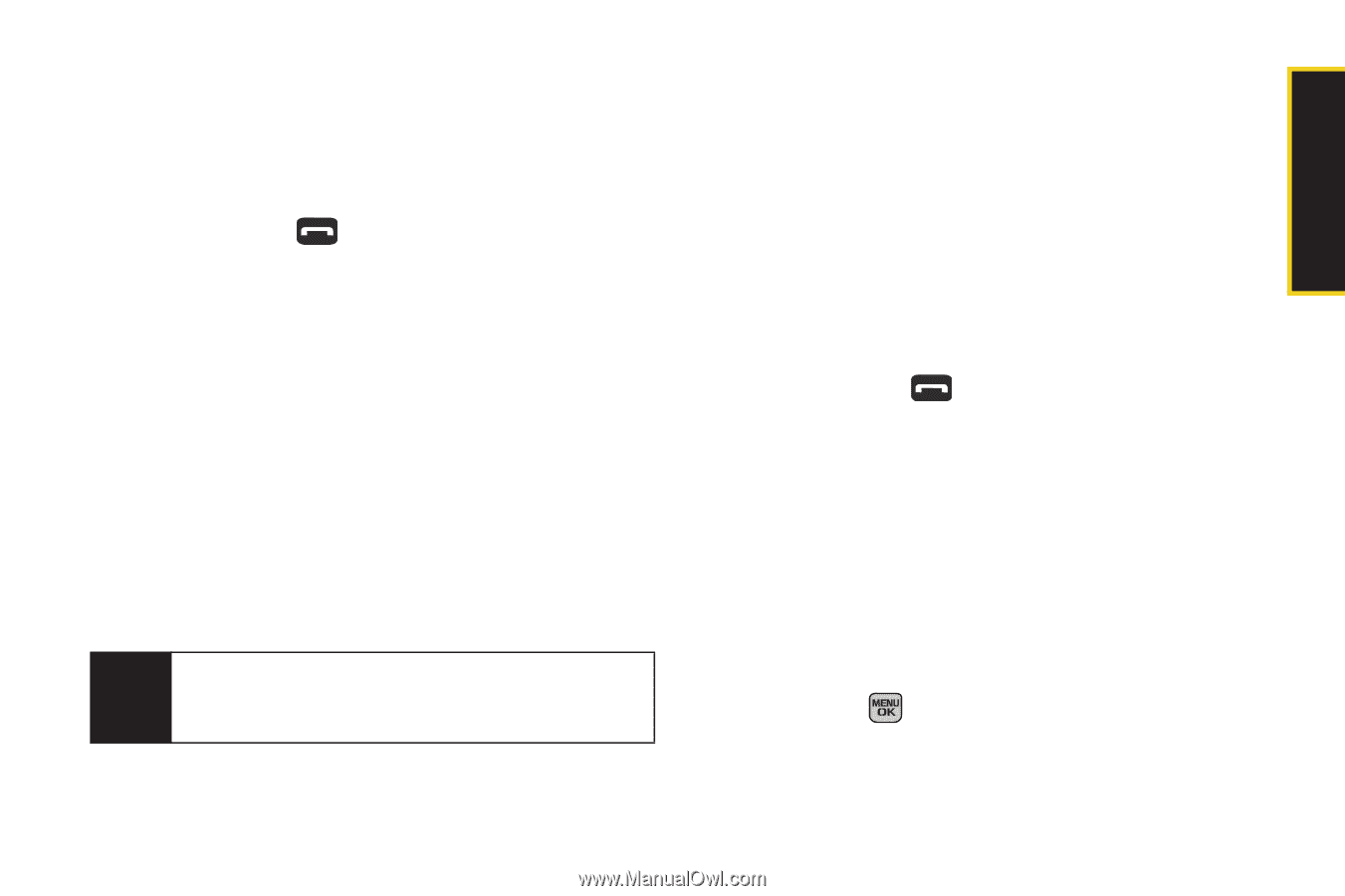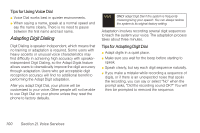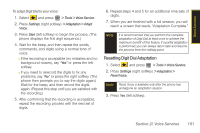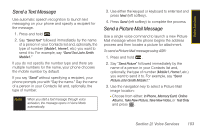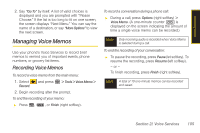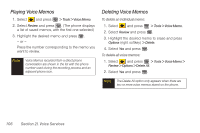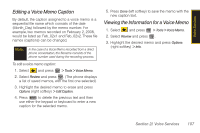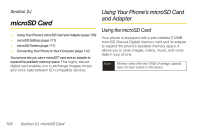Samsung SPH-M540 User Manual (user Manual) (ver.f8) (English) - Page 119
Send a Text Message, Send a Picture Mail Message
 |
View all Samsung SPH-M540 manuals
Add to My Manuals
Save this manual to your list of manuals |
Page 119 highlights
Voice Services Send a Text Message Use automatic speech recognition to launch text messaging on your phone and specify a recipient for the message. 1. Press and hold . 2. Say "Send Text" followed immediately by the name of a person in your Contacts list and, optionally, the type of number (Mobile1, Home1, etc.) you want to send it to. For example, say "Send Text John Smith Mobile1." If you do not specify the number type and there are multiple numbers for the name, your phone chooses the mobile number by default. If you say "Send" without specifying a recipient, your phone prompts you with "Say the name." Say the name of a person in your Contacts list and, optionally, the type of number. Note When you start a text message through voice activation, the message opens in Voice Mode automatically. 3. Use either the keypad or keyboard to enter text and press Next (left softkey). 4. Press Send (left softkey) to complete the process. Send a Picture Mail Message Use a single voice command to launch a new Picture Mail message where the phone begins the address process and then locates a picture for attachment. To send a Picture Mail message using ASR: 1. Press and hold . 2. Say "Send Picture" followed immediately by the name of a person in your Contacts list and, optionally, the type of number (Mobile1, Home1, etc.) you want to send it to. For example, say "Send Picture John Smith Mobile1." 3. Use the navigation key to select a Picture Mail image location: Ⅲ Choose from either: In Phone, Memory Card, Online Albums, Take New Picture, Take New Video, or Test Only and press . Section 2I. Voice Services 103