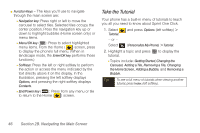Samsung SPH-M540 User Manual (user Manual) (ver.f8) (English) - Page 67
Settings, Personalizing Your Phone
 |
View all Samsung SPH-M540 manuals
Add to My Manuals
Save this manual to your list of manuals |
Page 67 highlights
Settings Section 2C Personalizing Your Phone Settings ࡗ Personalizing Your Phone (page 51) ࡗ Sound Settings (page 52) ࡗ Display Settings (page 56) ࡗ Location Settings (page 58) ࡗ Messaging Settings (page 58) ࡗ Airplane Mode (page 62) ࡗ TTY Use With Sprint Service (page 63) ࡗ Phone Setup Options (page 64) You can customize your phone to sound, look, and operate just the way you want it to. This section describes how to change your phone's settings to best suit your needs. Take a few moments to review these options and to adjust or add settings that are right for you. Your phone can be personalized via the onscreen carousel. To change the Screen Saver: 1. Select and press > Change Screen Saver. 2. Select Preset Images, My Stuff, or My Albums and press . 3. Select an image and press to view it. (Once an image is displayed, use your navigation key to scroll through and view other available images.) 4. Press Assign (left softkey) to assign an image. To change the Ringer: 1. Select and press > Change Ringer. 2. Follow the onscreen instructions. See "Sound Settings" on page 52. Section 2C. Settings 51