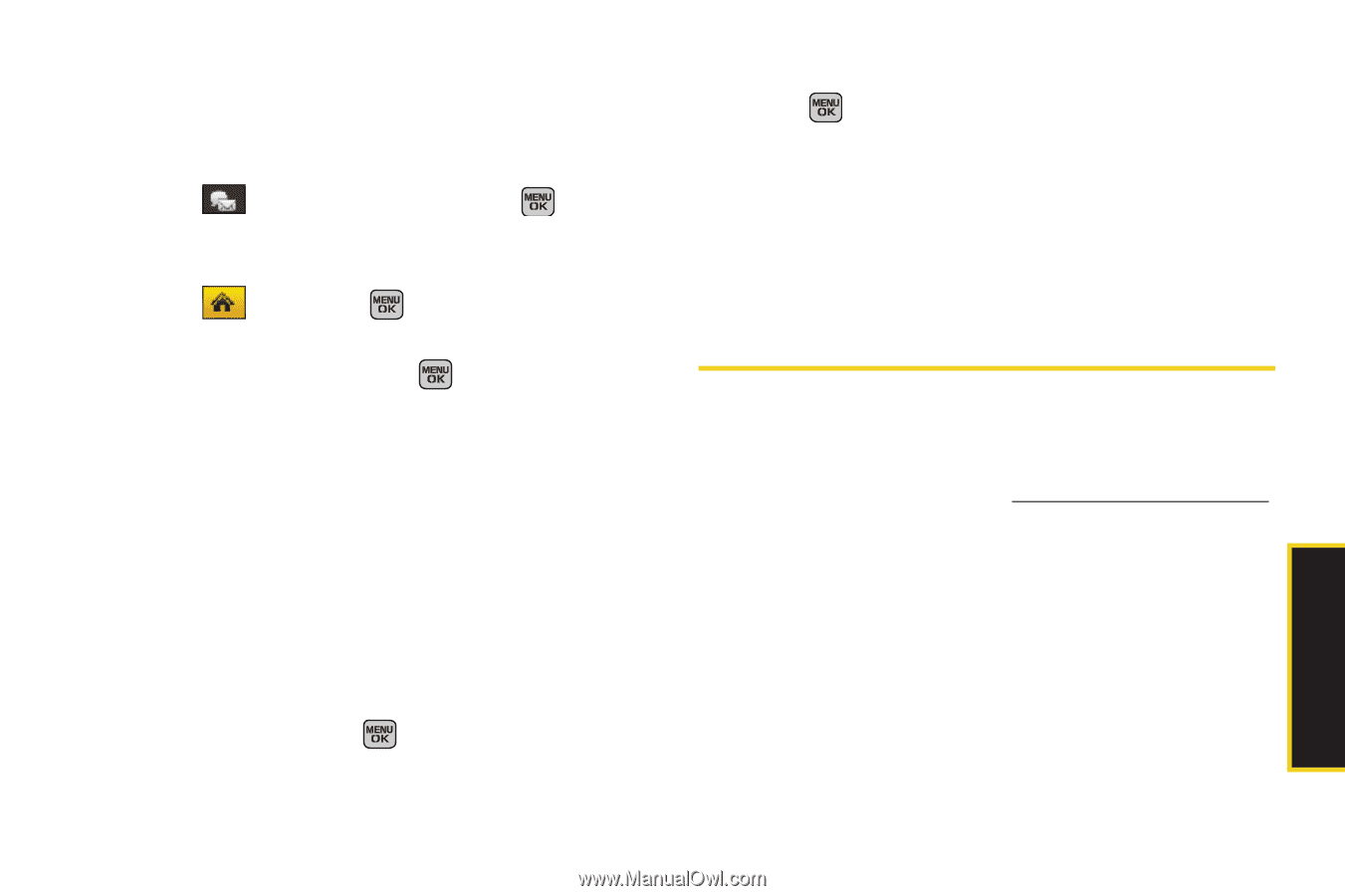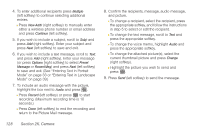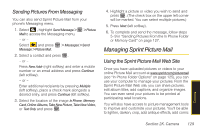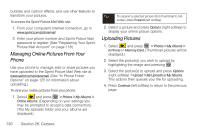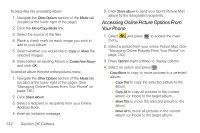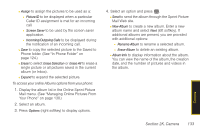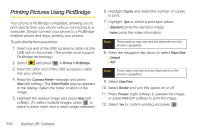Samsung SPH-M540 User Manual (user Manual) (ver.f8) (English) - Page 145
Sending Pictures From Messaging, Managing Sprint Picture Mail, Using the Sprint Picture Mail Web Site
 |
View all Samsung SPH-M540 manuals
Add to My Manuals
Save this manual to your list of manuals |
Page 145 highlights
Sending Pictures From Messaging You can also send Sprint Picture Mail from your phone's Messaging menu. 1. Select , highlight Send Message > > Picture Mail to access the Messaging menu. - or - Select and press Message > Picture Mail. > Messages > Send 2. Select a contact and press . - or - Press New Addr (right softkey) and enter a mobile number or an email address and press Continue (left softkey). - or - Enter additional recipients by pressing Multiple (left softkey), place a check mark alongside a desired entry, and press Continue (left softkey). 3. Select the location of the image In Phone, Memory Card, Online Albums, Take New Picture, Take New Video, or Text Only and press . 4. Highlight a picture or video you wish to send and press . (The check box on the upper left corner will be marked. You can select multiple pictures.) 5. Press Next (left softkey). 6. To complete and send the message, follow steps 5-9 in "Sending Pictures From the In Phone Folder or Memory Card" on page 127. Managing Sprint Picture Mail Using the Sprint Picture Mail Web Site Once you have uploaded pictures or videos to your online Picture Mail account at www.sprint.com/picturemail (see "In Phone Folder Options" on page 125), you can use your computer to manage your pictures. From the Sprint Picture Mail Web site, you can share pictures, edit album titles, add captions, and organize images. You can even send your pictures to be printed at participating retail locations. You will also have access to picture management tools to improve and customize your pictures. You'll be able to lighten, darken, crop, add antique effects, add comic Camera Section 2K. Camera 129